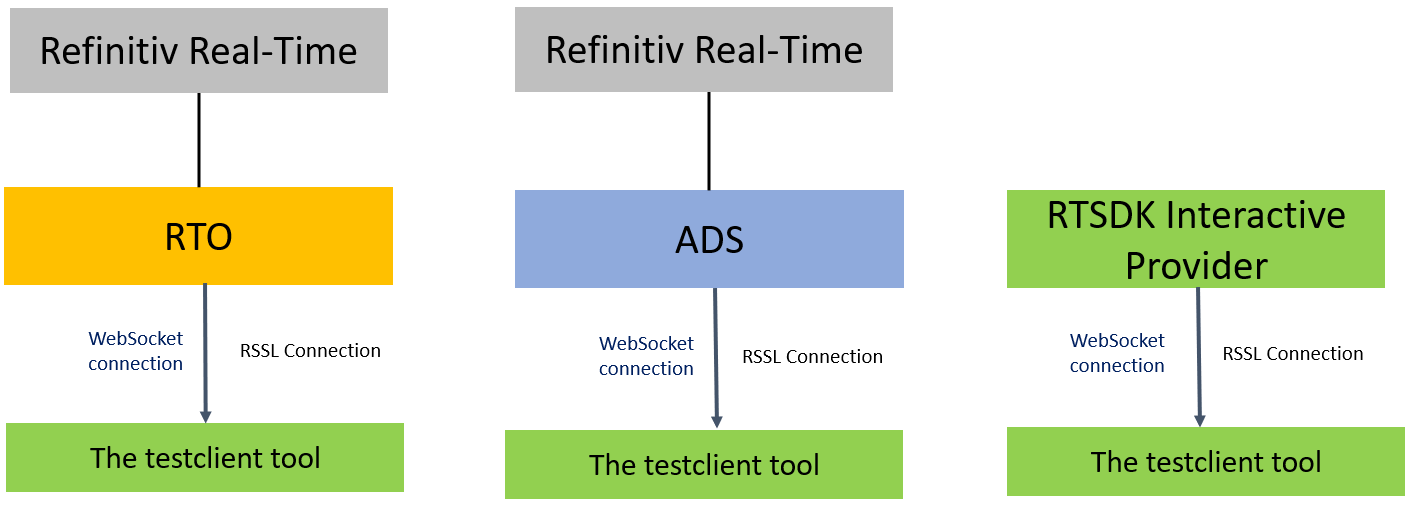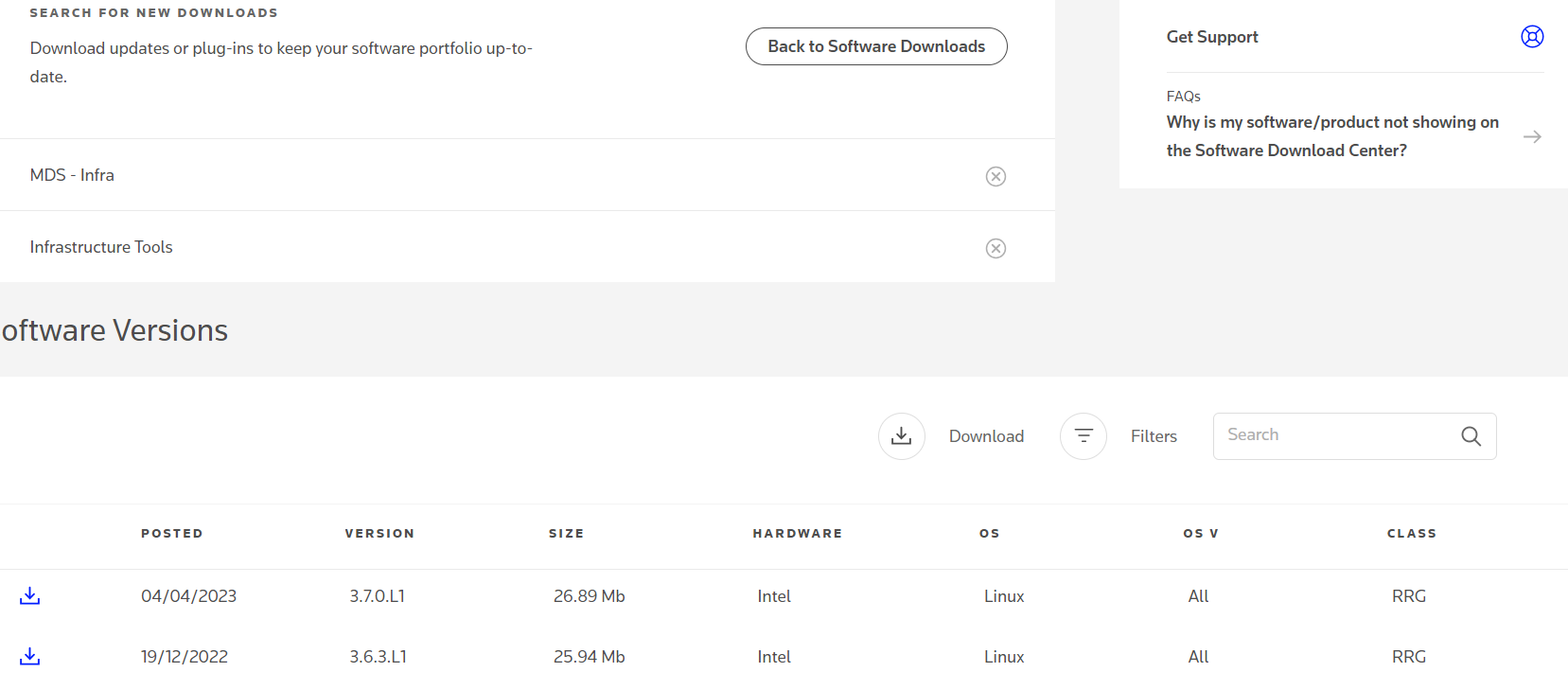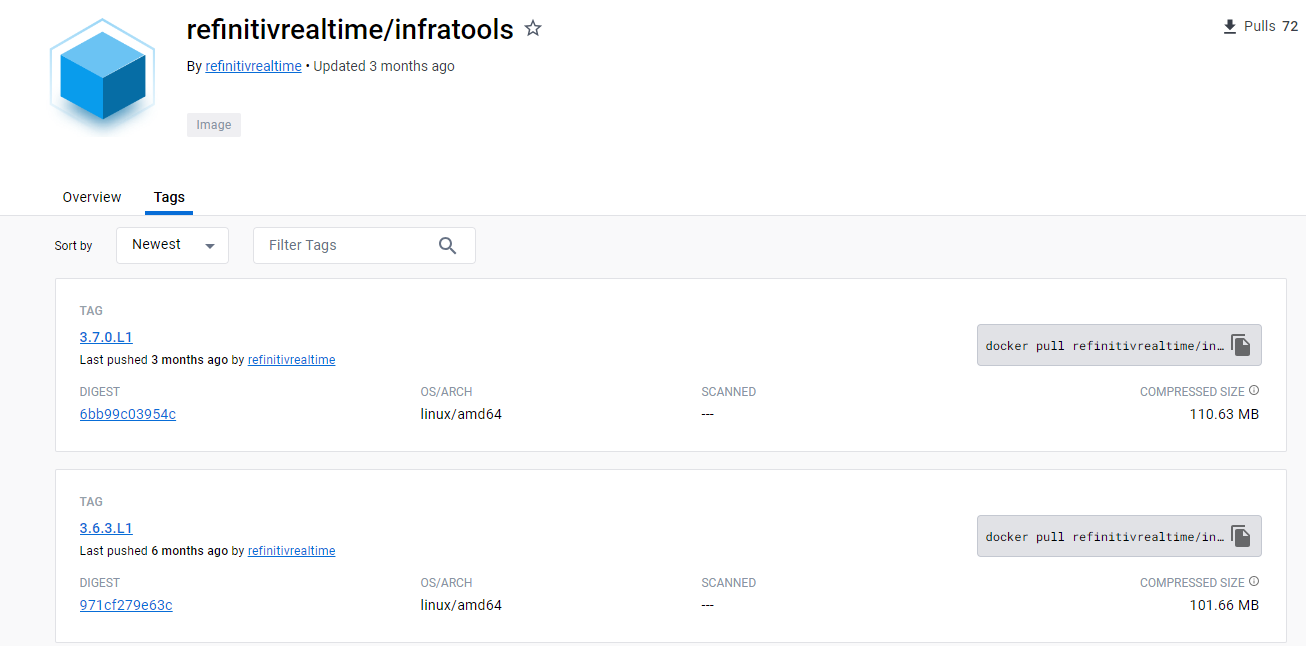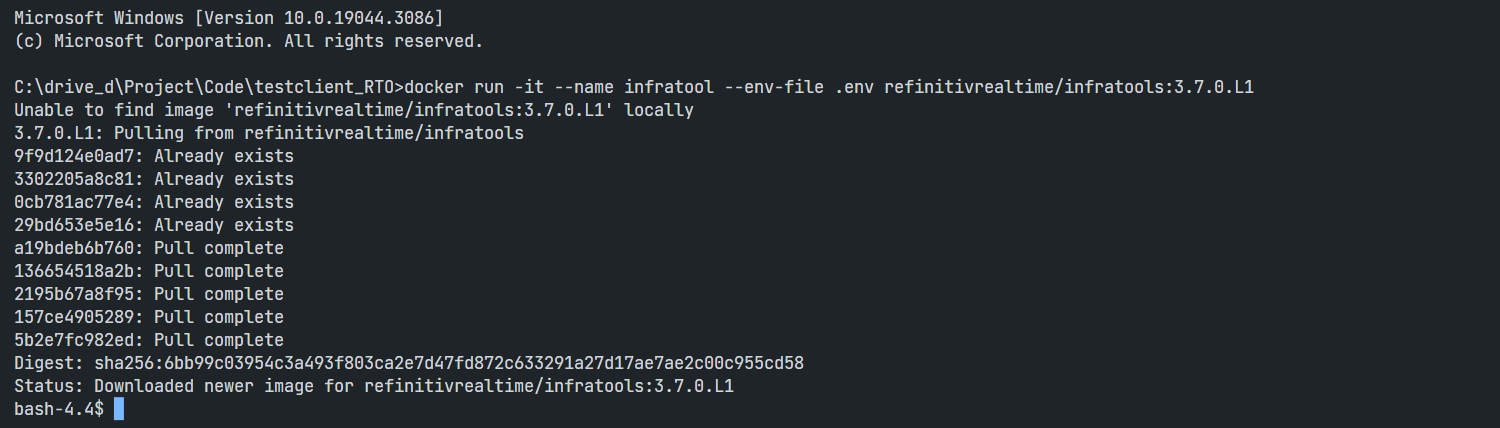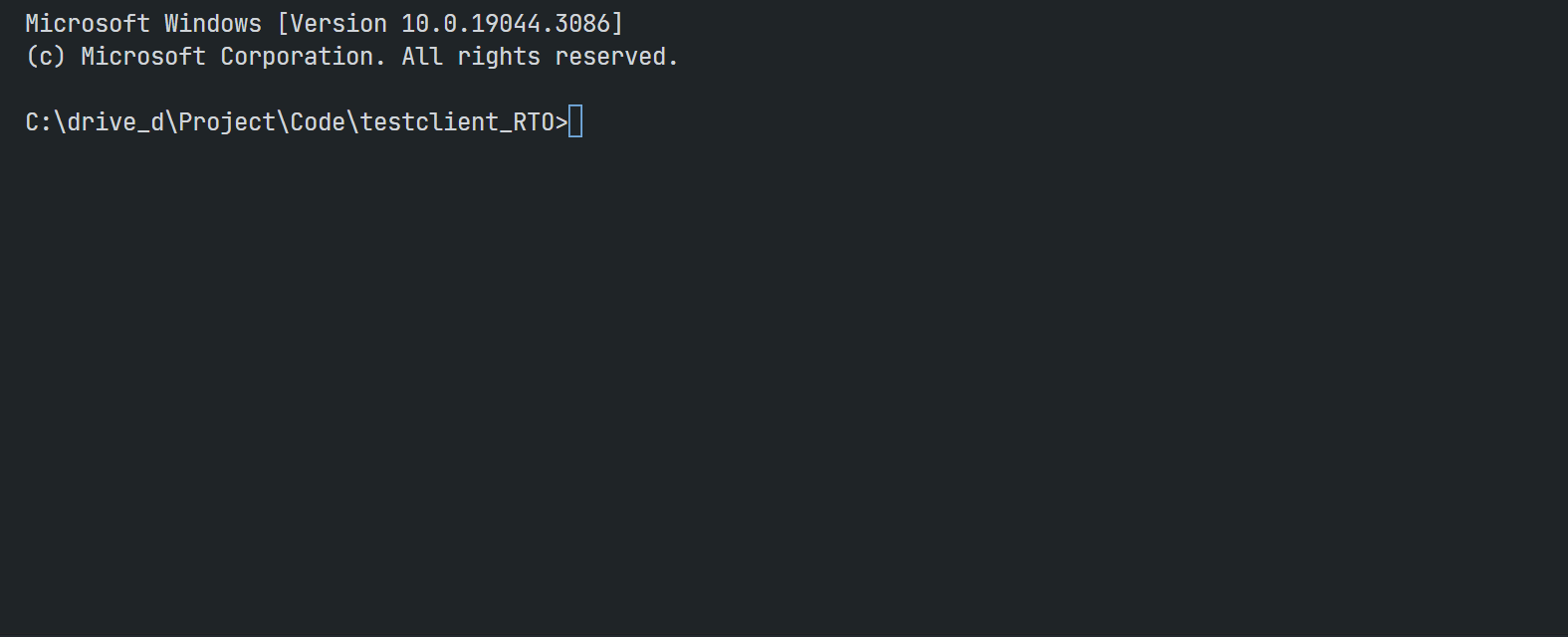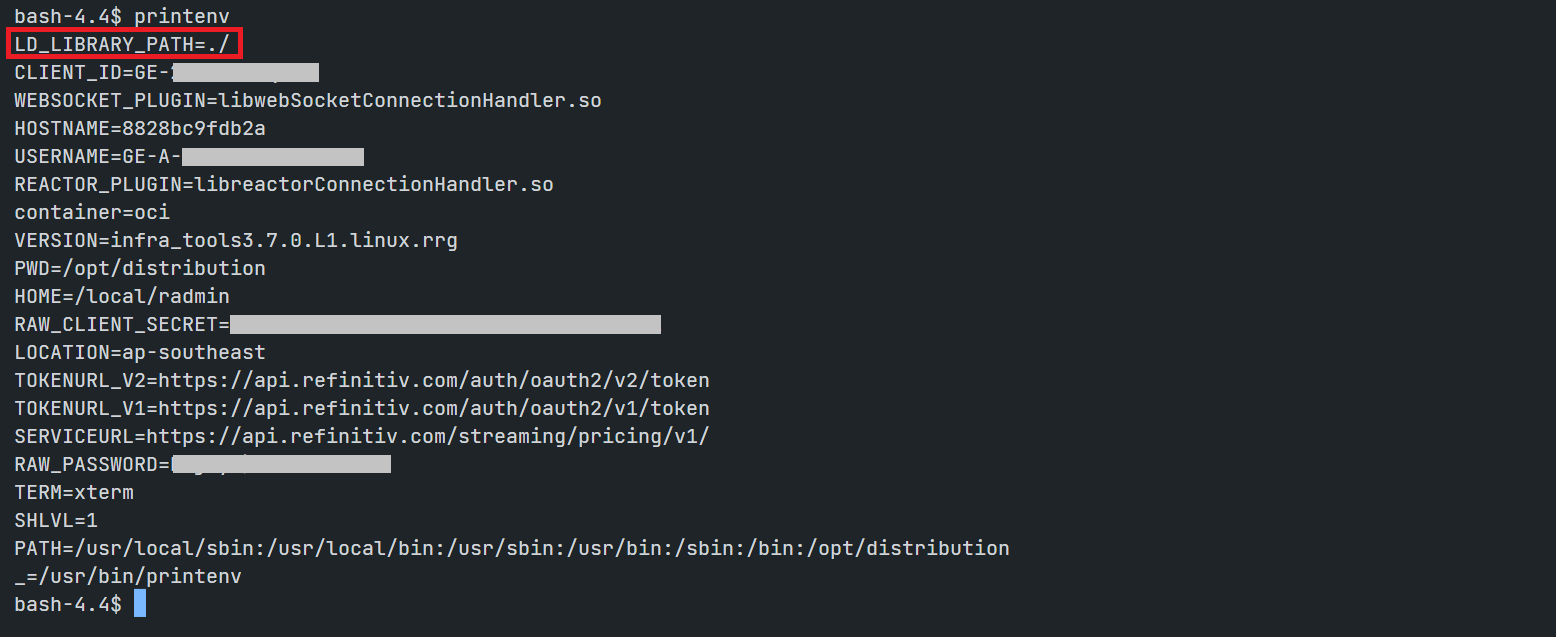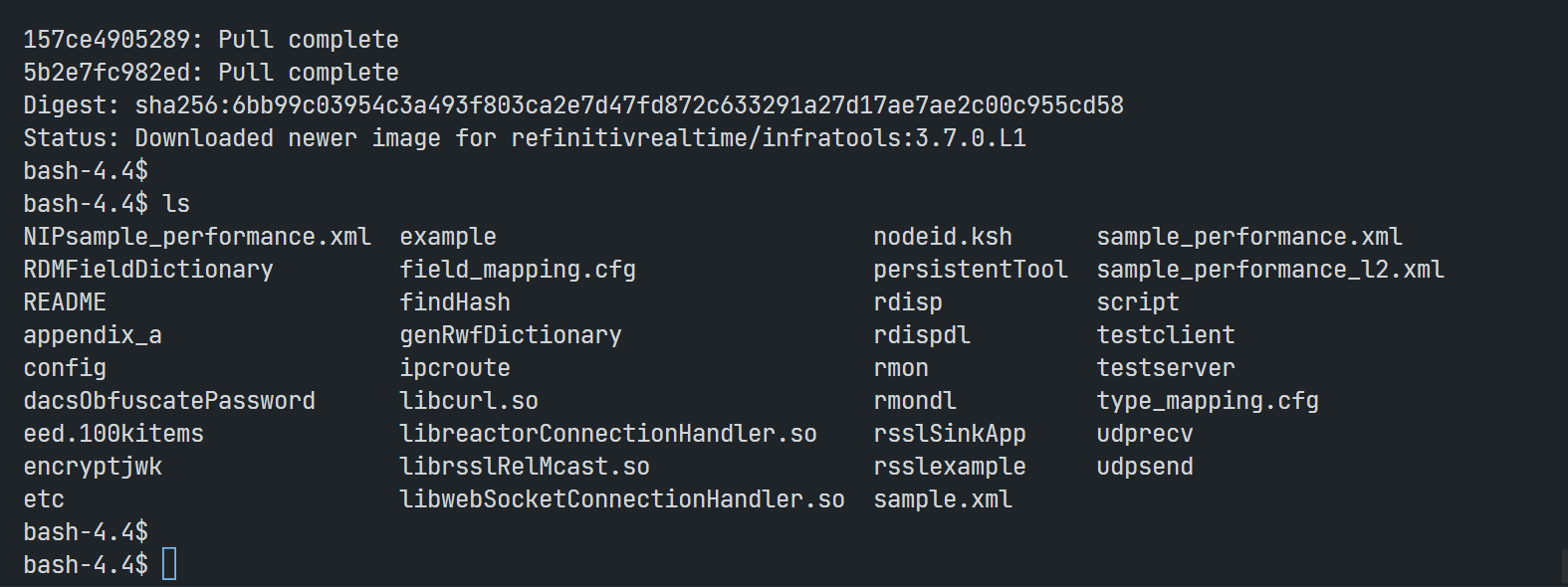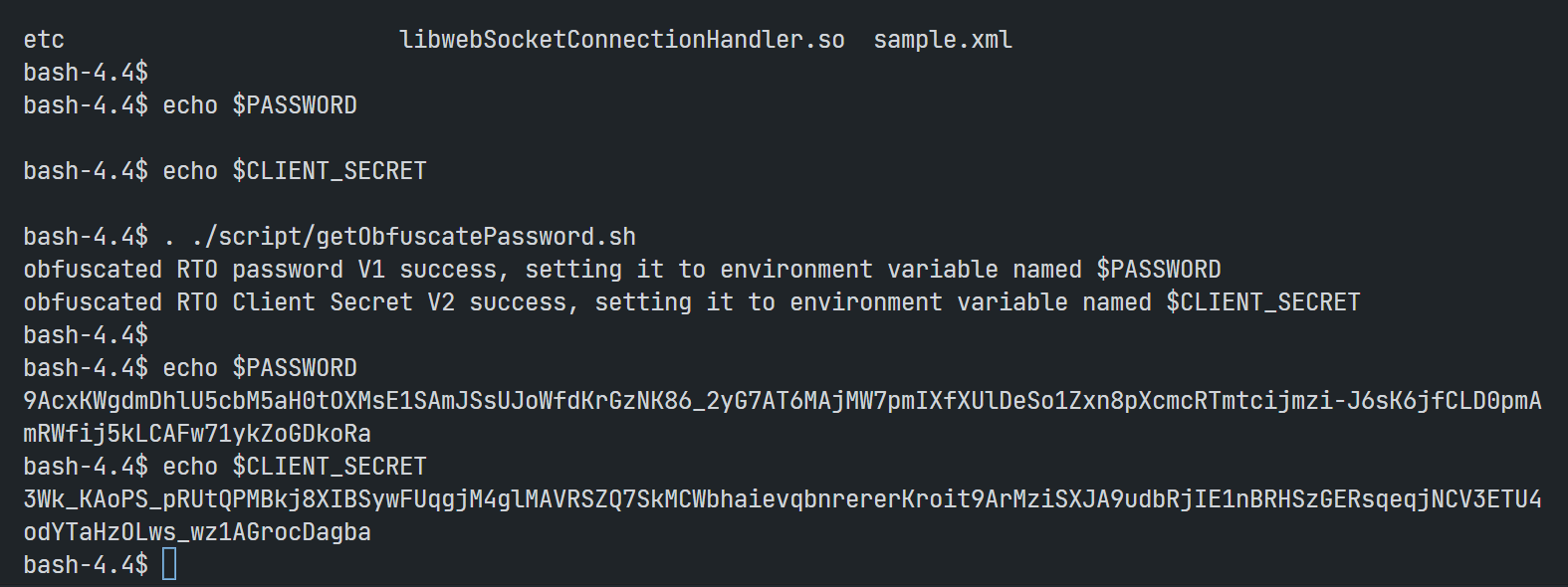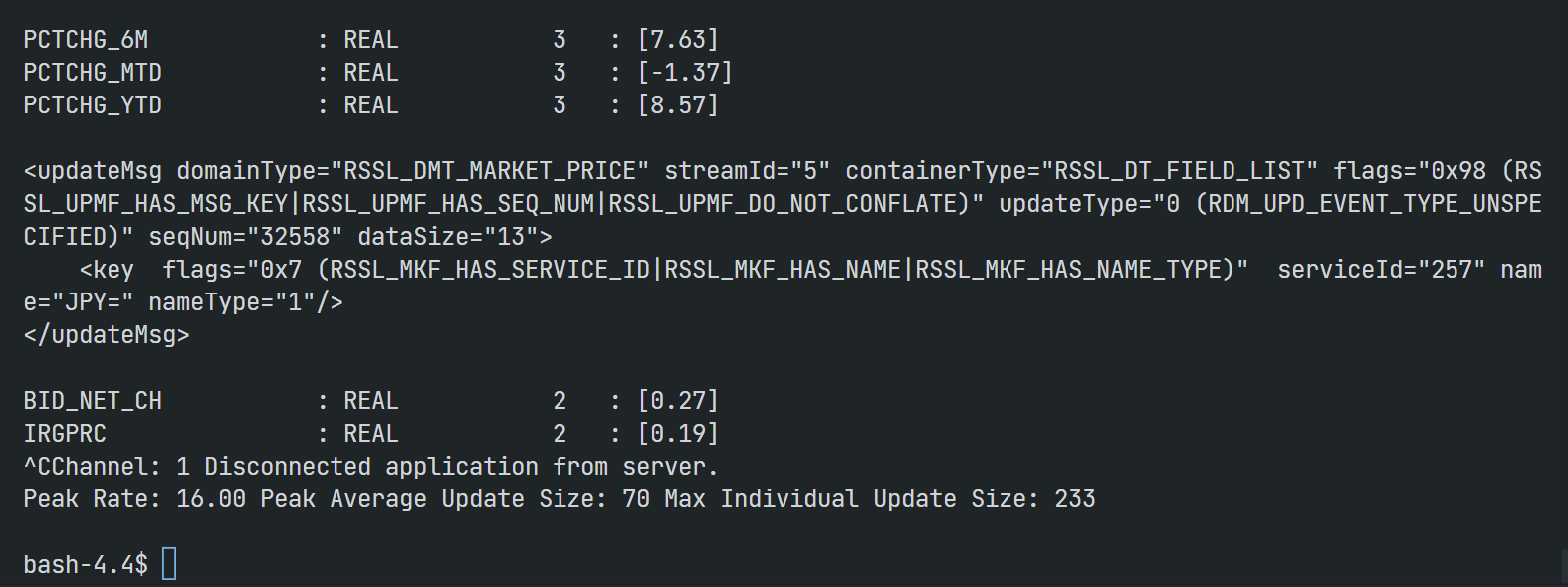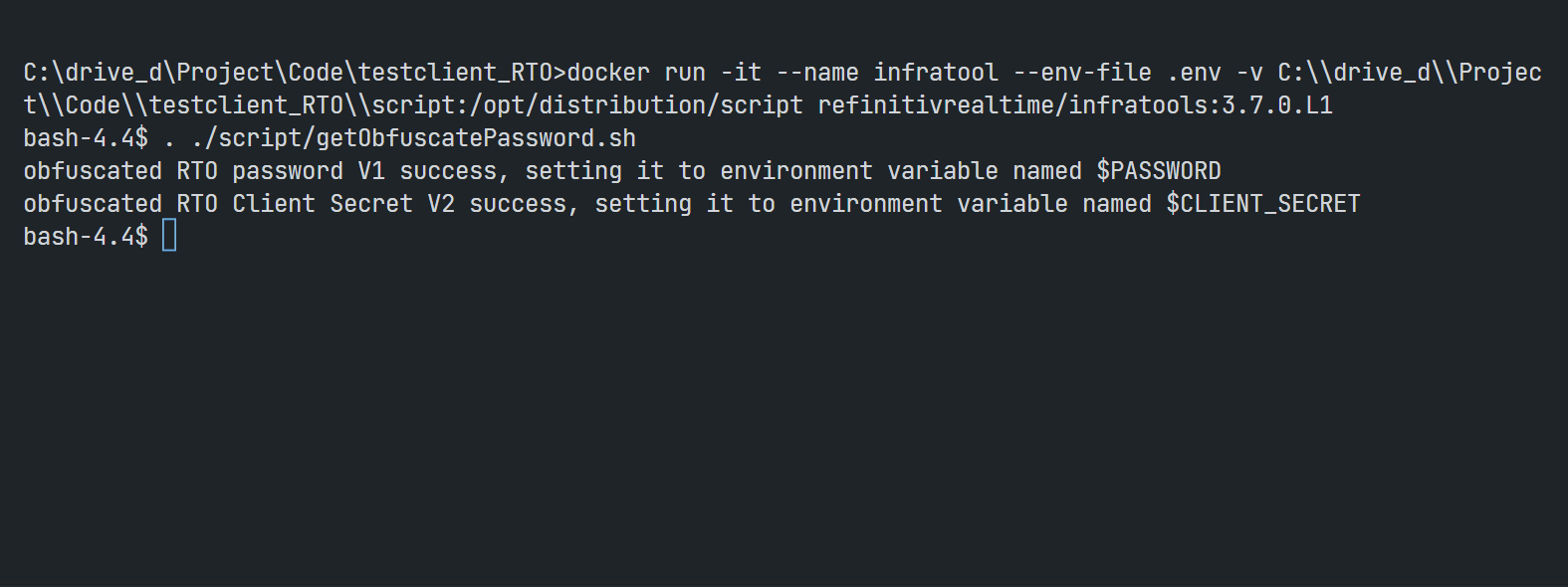Introduction
Last Update April 2025
Delivery Platform (RDP) gives you seamless and holistic access to all of LSEG content (whether real-time or non-real-time, analytics or alternative datasets), commingled with your content, enriching, integrating, and distributing the data through a single interface, delivered wherever you need it. As part of the Delivery Platform, the Real-Time - Optimized (RTO) gives you access to best-in-class Real-Time market data delivered in the cloud. The Real-Time - Optimized is a new delivery mechanism for Delivery Platform, using the AWS (Amazon Web Services) cloud.
When you got the RTO access credential (either V1 or V2 Authentication), you surely want to test the credential and the connection to verify if your environment (Dev, UAT, Production, etc) can access RTO. The credential test is very simple via few basic cURL commands. However, to real-time streaming connection test is much more complex and you need to run the RTSDK RTO Quick Start example application (C/C++, Java, C#) or the WebSocket API RTO examples.
If you are the developer, using those RTSDK/WebSocket API examples is quite straightforward. However, if you are the System Admin or just want to test the RTO connection on your environment setting up the SDK or API environment might be too complicated for what you need. Fortunately, there is Real-Time's testclient tool that can connect and consume real-time data from RTO in a simple command.
This article shows how to use the testclient tool to verify and test the RTO connection (both RSSL and WebSocket) and subscription.
What is testclient tool?
So, I will start off with a brief detail of the testclient tool. The testclient tool (formerly known as rmdstestclient) is a general-purpose Real-Time consumer application. The tool is part of the Real-Time Demo Tools package (aka Infrastructure Tools). The testclient basic functionality is to load a list of RICs from a file (or input parameter) and request data of them from Real-Time Interactive Provider sources like the RTO, Real-Time Advanced Distribution Server (on-prem ADS), and Real-Time SDK OMM Provider. It supports various Real-Time connection types (RSSL, WebSocket, etc), and various Data Domain data (Market Price, Market By Price, Market By Order, etc). This tool is perfect for verifying the connection and subscription.
You can download the tools package from Developer Portal and https://myaccount.lseg.com websites. (Product family "MDS-Infra" and Products "Infrastructure Tools") websites.
If you are using the ADS server, this testclient tool is already in the ADS package (under <ADS package>/<platform>/demo folder).
The tools support the Linux platform and Docker. The Docker image is available on lsegrealtime/infratools Docker Hub repository.
I am demonstrating the tools with Docker on Windows OS and using the infra tools version 3.7.0.L1.
That covers an introduction to the testclient tool.
Prerequisite
Before I am going further, there is some prerequisite, dependencies, and libraries that the project is needed.
Access to the RTO
This project uses RTO access credentials for both Version 1 Authentication (Machine ID type) and Version 2 Authentication (Service ID)
Please contact your LSEG representative to help you with the RTO account and services.
Internet Access
This demonstration connects to RTO on AWS via a public internet.
Connecting the testclient tool to RTO
That brings us to how to connect the testclient tool to RTO. The testclient tools can connect to the RTO with the following basic command and setting.
testclient -S ELEKTRON_DD -f <ric file> -authm <oAuthPasswordGrant/oAuthClientCred> -turl $tokenurl -surl $serviceurl -sloc $location -phost $proxyhost -pport $proxyport -ct plugin -pluginName $plugin -u $username -pw $password -rrt -tss -tunnel ssl -I 1
- tokenurl=https://api.refinitiv.com/auth/oauth2/v1/token (or https://api.refinitiv.com/auth/oauth2/v2/token)
- serviceurl=https://api.refinitiv.com/streaming/pricing/v1/
- location=RTO location (example: us-east, ap-southeast, please refer to the Real-Time - Optimized Installation and configuration for client use)
- plugin = libreactorConnectionHandler.so (RSSL) or libwebSocketConnectionHandler.so (WebSocket)
- username = Machine ID or Version 2 Client Id
- password = obfuscated of the RTO password (either Version 1 password or Version 2 Client Secret) using dacsObfuscatePassword tool
Note: The libcurl.so must be within LD_LIBRARY_PATH
Testclient Tool Step-By-Step
Moving on to the next topic, a step-by-step guide to using the testclient tool command above is easier. With Docker, you can set the parameters above to the container's environment variables using the --env-file parameter as follows.
Step 1: Create an Environment Variables file
Firstly, create a file name .env in that folder with the following content:
# RDP Core Credentials
TOKENURL_V1=https://api.refinitiv.com/auth/oauth2/v1/token
TOKENURL_V2=https://api.refinitiv.com/auth/oauth2/v2/token
SERVICEURL=https://api.refinitiv.com/streaming/pricing/v1/
LOCATION=ap-southeast
REACTOR_PLUGIN=libreactorConnectionHandler.so
WEBSOCKET_PLUGIN=libwebSocketConnectionHandler.so
#Authentication V1
USERNAME=<RTO Username V1>
RAW_PASSWORD=<RTO Password V1>
#Authentication V2
CLIENT_ID=<Client ID V2>
RAW_CLIENT_SECRET=<Client Secret V2>
Please note that the environment variable file above contains the V1 and V2 Authentication. If you have only V1 or V2, please change the file based on your preference.
Caution: You should not share a .env file to your peers or commit/push it to the version control. You should add the file to the .gitignore file to avoid adding it to version control or public repository accidentally.
Note: If you are using Linux OS, you can set the parameters above in your machine's bash profile like the following example:
vi ~/.bash_profile
...
export TOKENURL=https://api.refinitiv.com/auth/oauth2/v2/token
export SERVICEURL=https://api.refinitiv.com/streaming/pricing/v1/
export LOCATION=ap-southeast
...
. ~/.bash_profile #activate the changed
Step 2: Pull and Create Docker Container
The second step is to run the following Docker run command in a command prompt to pull the infra tools Docker image and run its container.
docker run -it --name infratool --env-file .env lsegrealtime/infratools:3.7.0.L1
Once the image is pulled and created container successfully, you see the bash command prompt that you are in the infra tools container as follows:
This container contains all infra tools files and libraries you need to connect to RTO.
You can use the printenv command to check all required parameters are already available in the container.
Note: You may be noticed that the LD_LIBRARY_PATH parameter has been set to the infra tools directly by default.
Step 3: Obfuscated Password
The password must first be obfuscated using the supplied dacsObfuscatePassword tool with the following command.
#V1
./dacsObfuscatePassword -e $RAW_PASSWORD
#V2
./dacsObfuscatePassword -e $RAW_CLIENT_SECRET
Then copy the obfuscated result (not include OBFUSCATE SUCCESS: text) that prints on the screen and set it as the PASSWORD parameter (or CLIENT_SECRET for V2 Authentication) with the following command
#V1
export PASSWORD=<obfuscated password from dacsObfuscatePassword>
#V2
export CLIENT_SECRET=<obfuscated client_secret from dacsObfuscatePassword>
Alternatively, you may create a shell script to run the dacsObfuscatePassword tool and set the PASSWORD parameter (and CLIENT_SECRET for V2 Authentication) for you without a manual copy and set the passwords. The steps are as follows:
Firstly, create a shell script named getObfuscatePassword.sh in a script folder with the following content:
#!/bin/sh
#V1
#obfuscated password
result=$(./dacsObfuscatePassword -e $RAW_PASSWORD)
#get only obfuscated password from the result
IFS=":" read -ra ADDR <<< $result
#print result, just for checking
#echo "obfuscated password is ${ADDR[1]}"
echo "obfuscated RTO password V1 success, setting it to environment variable named \$PASSWORD"
export PASSWORD=${ADDR[1]}
#V2
#obfuscated password
result=$(./dacsObfuscatePassword -e $RAW_CLIENT_SECRET)
#get only obfuscated password from the result
IFS=":" read -ra ADDR <<< $result
#print result, just for checking
#echo "obfuscated password is ${ADDR[1]}"
echo "obfuscated RTO Client Secret V2 success, setting it to environment variable named \$CLIENT_SECRET"
export CLIENT_SECRET=${ADDR[1]}
If you are using Docker, you can mount this script folder into a container via the following docker run command:
docker run -it --name infratool --env-file .env -v <full path>\\script:/opt/distribution/script lsegrealtime/infratools:3.7.0.L1
Now the PASSWORD and CLIENT_ID parameters are ready for use with the testclient tool.
Step 4: Run the testclient tool to test the RSSL connection
That brings us to running the testclient tool. You can run the testclient tool to connect and subscribe to real-time data from the RTO RSSL connection via the following command
RTO with Version 1 Authentication account
To use with the Version 1 Authentication credential, the TOKENURL_V1 parameter must be https://api.refinitiv.com/auth/oauth2/v1/token URL endpoint and the authm parameter must be oAuthPasswordGrant value. Please note that the Version 1's username is the Machine ID account (GE-A-XXXXXXXX-X-XXXX).
testclient -S ELEKTRON_DD -il <ric name> -authm oAuthPasswordGrant -turl $TOKENURL_V1 -surl $SERVICEURL -sloc $LOCATION -ct plugin -pluginName $REACTOR_PLUGIN -u $USERNAME -pw $PASSWORD -rtt -tss -tunnel ssl -I 1 -X -d 3
RTO with Version 2 Authentication account
To use with the Version 2 Authentication credential, the TOKENURL_V2 parameter must be https://api.refinitiv.com/auth/oauth2/v2/token URL endpoint and the authm parameter must be oAuthClientCred value. Please note that the Version 2's username is the Service ID account (GE-XXXXXXXXXXXX).
testclient -S ELEKTRON_DD -il <ric name> -authm oAuthClientCred -turl $TOKENURL_2 -surl $SERVICEURL -sloc $LOCATION -ct plugin -pluginName $REACTOR_PLUGIN -u $CLIENT_ID -pw $CLIENT_SECRET -rtt -tss -tunnel ssl -I 1 -X -d 3
Note: You can specify the RICs file name with -f <RICs file name> instead of -il <ric name> parameter.
I am demonstrating with the Version 2 Authentication account below::
The commands above use the Service Discovery feature that dynamically connects the testclient tool to the RTO endpoint define in the LOCATION parameter. If you want to test a connection with a specific endpoint, you can set the endpoint via -h with RSSL port 14002 via -p parameters.
testclient -S ELEKTRON_DD -il <ric name> -authm oAuthClientCred -turl $TOKENURL_V2 -p 14002 -h <RTO RSSL Endpoint> -ct plugin -pluginName $REACTOR_PLUGIN -u $CLIENT_ID -pw $CLIENT_SECRET -rtt -tss -tunnel ssl -I 1 -X -d 3
Note: RTO Hosts are based on each user's permission. Please check with your LSEG representative. To retrieve a valid list of RTO endpoints based on your assigned tier, refer to the DNS Names within the Current Endpoints section outlined in the the Real-Time - Optimized Installation and configuration for client use document.
That covers the RSSL connection test with RTO.
Step 4.5: Run the testclient tool to test the WebSocket connection
My next point is a WebSocket connection. You can just change the testclient's -pluginName parameter to WEBSOCKET_PLUGIN (libwebSocketConnectionHandler.so) and then use the same testclient command to connect to the RTO WebSocket endpoint.
# $WEBSOCKET_PLUGIN=libwebSocketConnectionHandler.so
# V1
testclient -S ELEKTRON_DD -il <ric name> -authm oAuthPasswordGrant -turl $TOKENURL_V1 -surl $SERVICEURL -sloc $LOCATION -ct plugin -pluginName $WEBSOCKET_PLUGIN -u $USERNAME -pw $PASSWORD -rtt -tss -tunnel ssl -I 1 -X -d 3
# V2
testclient -S ELEKTRON_DD -il <ric name> -authm oAuthClientCred -turl $TOKENURL_V2 -surl $SERVICEURL -sloc $LOCATION -ct plugin -pluginName $WEBSOCKET_PLUGIN -u $CLIENT_ID -pw $CLIENT_SECRET -rtt -tss -tunnel ssl -I 1 -X -d 3
Note: Please see more detail about the different between Version 2 and Version 1 at #Step 4 above
I am demonstrating the Version 2 authentication below
If you want to test a connection with a specific WebSocket endpoint, you can set the endpoint via -h with WebSocket port 443 via -p parameters like the following example:
# $WEBSOCKET_PLUGIN=libwebSocketConnectionHandler.so
testclient -S ELEKTRON_DD -il <RIC name> -authm oAuthClientCred -turl $TOKENURL_V2 -p 443 -h <WebSocket Endpoint> -ct plugin -pluginName $WEBSOCKET_PLUGIN -u $CLIENT_ID -pw $CLIENT_SECRET -rtt -tss -tunnel ssl -I 1 -X -d 3
Note: RTO Hosts are based on each user's permission. Please check with your LSEG representative. To retrieve a valid list of RTO endpoints based on your assigned tier, refer to the DNS Names within the Current Endpoints section outlined in the the Real-Time - Optimized Installation and configuration for client use document.
That covers all I wanted to say about testing the RTO connection using the testclient tool.
Bonus: How to check RTO credentials with cURL
As I said earlier the credential test is very simple via a few basic cURL commands. The first command is checking your RTO credentials with the RDP Authentication service as follows:
Version 1 Authentication
curl -X POST \
'https://api.refinitiv.com:443/auth/oauth2/v1/token' \
--header 'Accept: */*' \
--header 'Content-Type: application/x-www-form-urlencoded' \
--data-urlencode 'username=<Machine ID>' \
--data-urlencode 'password=<RTO Password>' \
--data-urlencode 'client_id=<App Key>' \
--data-urlencode 'grant_type=password' \
--data-urlencode 'takeExclusiveSignOnControl=true' \
--data-urlencode 'scope=trapi'
Version 2 Authentication
curl -X POST \
'https://api.refinitiv.com:443/auth/oauth2/v2/token' \
--header 'Accept: */*' \
--header 'Content-Type: application/x-www-form-urlencoded' \
--data-urlencode 'client_secret=<Client Secret/Password>' \
--data-urlencode 'client_id=<Client Id>' \
--data-urlencode 'grant_type=client_credentials' \
--data-urlencode 'scope=trapi'
Once the HTTP request is successful, you get the RDP/RTO token information based on the version of your RDP Authentication service:
- Version 1 authentication, see RDP Authorization - All about tokens tutorial
- Version 2 authentication, see Getting Started with Version 2 Authentication for Real-Time and Data Platform: Overview article
That brings us to the next RDP service, the Service Discovery. To retrieve VIPs, an application must call the URL https://api.refinitiv.com/streaming/pricing/v1/ API endpoint with the access token from the RDP Authentication Service in the request message header. The Service Discovery supports both V1 and V2 access tokens with the same HTTP GET request message.
curl -X GET \
'https://api.refinitiv.com:443/streaming/pricing/v1/' \
--header 'Accept: */*' \
--header 'Authorization: Bearer <access token>'
Summary and Next Step
That brings me to the end of this article. The testclient tool lets developers, and system admin test RTO connection and subscription with a few Linux/docker commands. The tool simplified RTO credentials and connection tests without any SDK/API setup. It helps you troubleshoot connection/subscription issues by isolating between the RTO server side, API/SDK, and network.
If you are developer
Once the testclient connects and consumes data from the RTO succeed, it means your credentials and environment are ready to connect to the RTO. You can continue with the Real-Time SDK or the WebSocket API RTO examples based on your preference as follows:
- RTSDK C# Quick Start page
- RTSDK C/C++ Quick Start page
- RTSDK Java Quick Start page
- WebSocket API Quick Start page
If you are a system/market data admin
Once the testclient connects and consumes data from the RTO succeed, you can configure your RTDS components such as Advanced Distribution Hub (ADH), Advanced Distribution Server (ADS), or the Real-Time Connector (RTC) to connect to the RTO as the upstream. Please contact the Real-Time support team if you need more information about the RTDS configurations with RTO.
The testclient tool function is not limited to just verifying your credentials and connection. It can measure latency in the Real-Time Distribution System and has a lot of subscription features (such as batch and view request, etc) to match your test requirements. Please find more detail about the tool's parameters and commands from the Real-Time Demo Tools Operation Manual in the Infra Tools package.
References
For further details, please check out the following resources:
- Real-Time Market Data APIs & Distribution page on the LSEG Developers Community website.
- WebSocket API page
- Changes to Customer Access and Identity Management: Real-Time - Optimized
- Infrastructure Tools Download page
- Infrastructure Tools Download page at myaccount.lseg.com
- Infrastructure Tools Docker Hub page
- Real-Time - Optimized Installation and configuration for client use document
- How to test RTDS WebSocket connection with the testclient tool article
- Testing Real-time Streaming applications with Docker & Real-Time Connector (part 1) article
- Testing Real-time Streaming applications with Docker & Real-Time Connector (part 2) article
- Configuring adspop docker to connect to Real-Time Optimized article
- Learn WebSocket APIs with Postman article.
For any questions related to this article or the RTO, please use the Developer Community Q&A Forum.