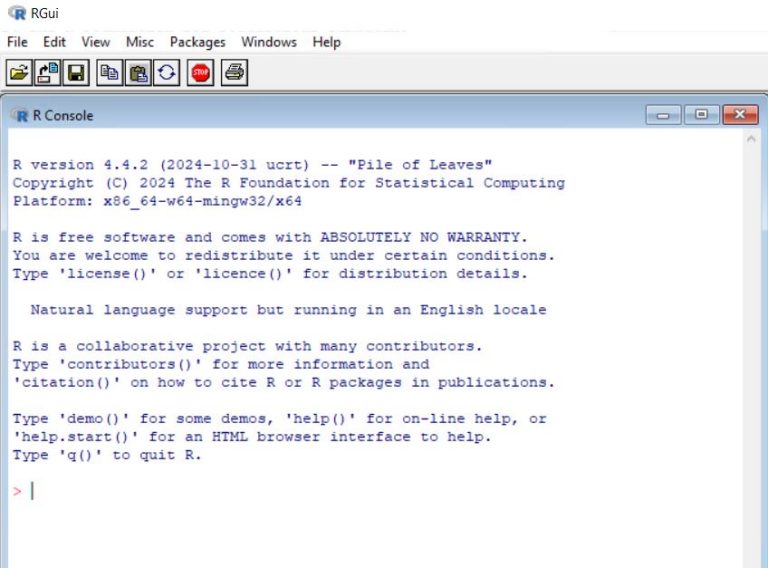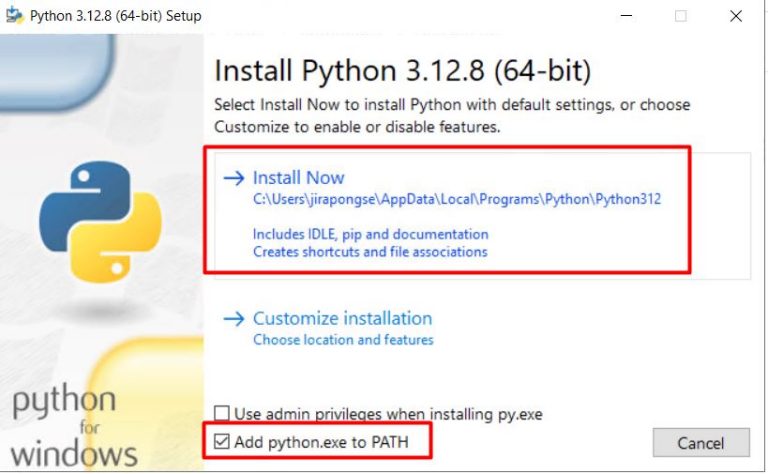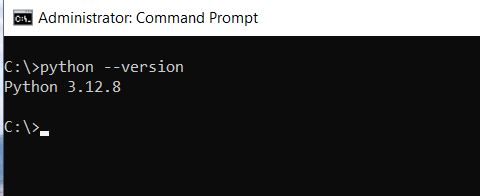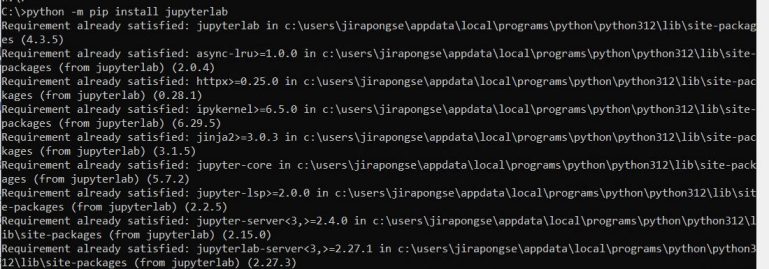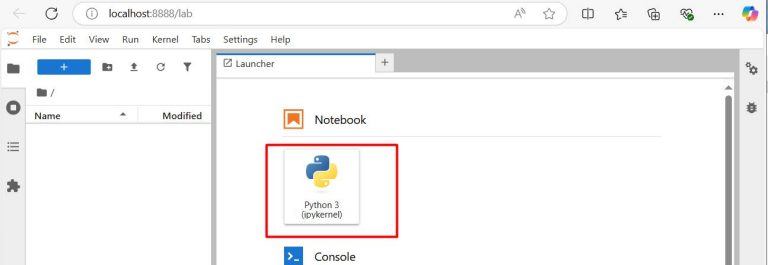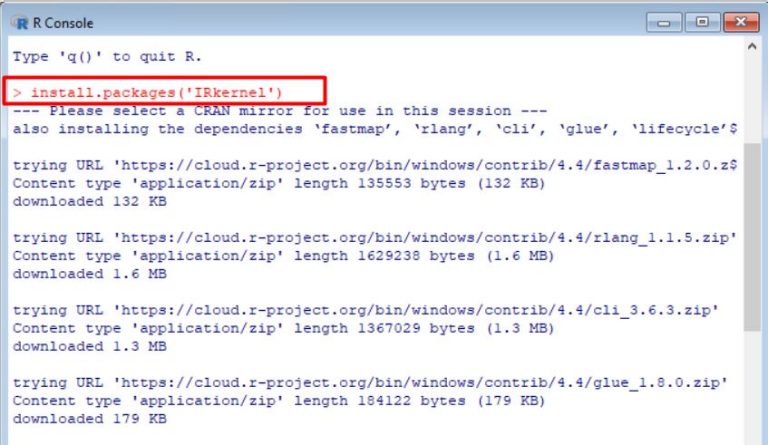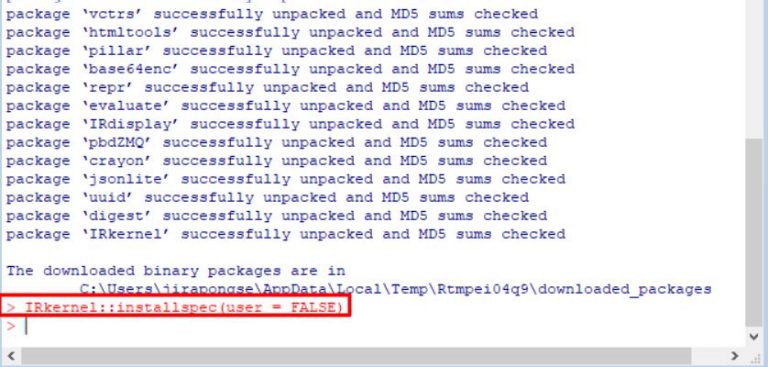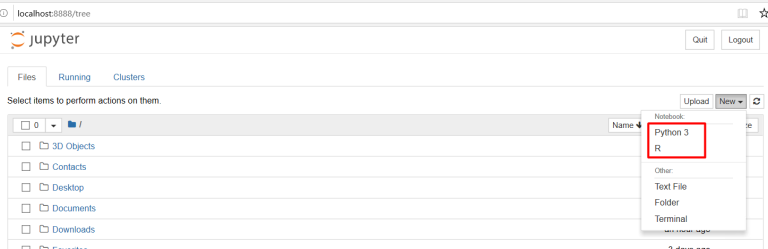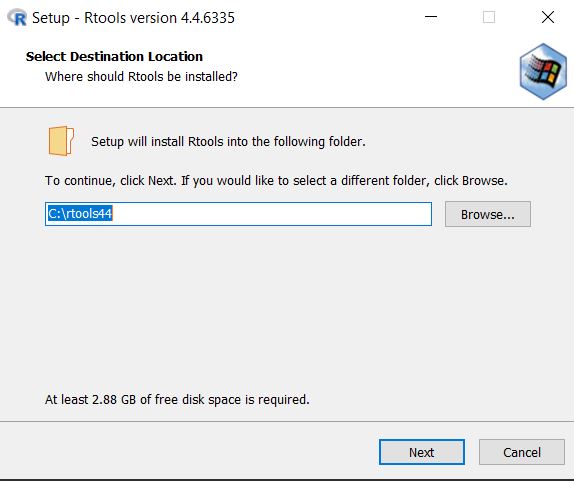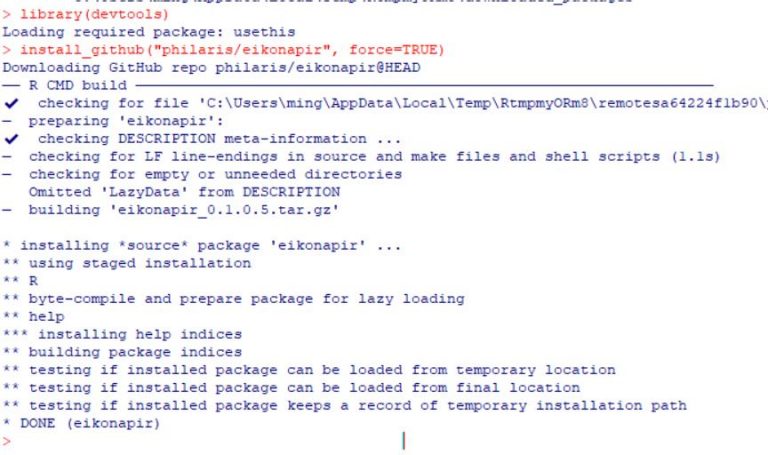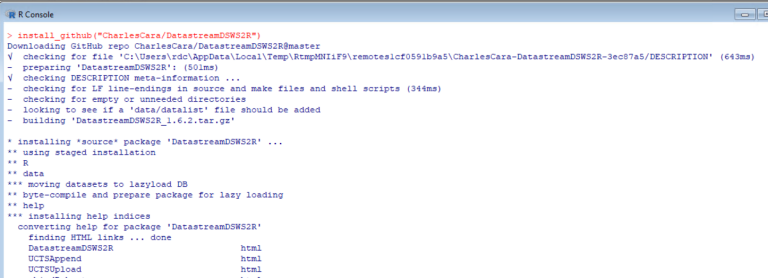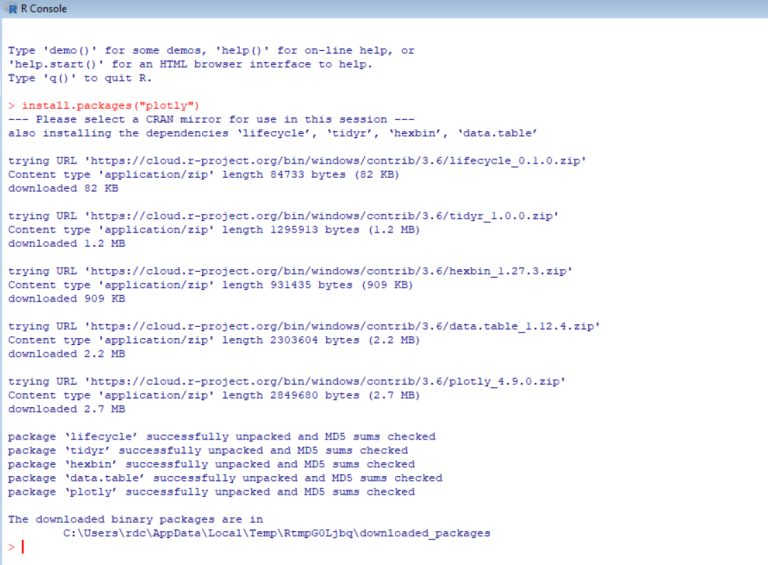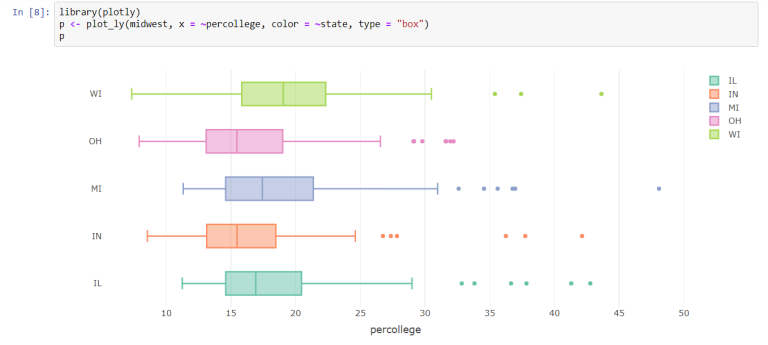Updated: 31 Jan 2025
Setup JupyterLab or Jupyter Notebook for R
Overview
R is an interpreted programming language for statistical computing and graphics supported by the R Foundation. It is widely used among statisticians and data miners for developing statistical software and data analysis.
R is available as Free Software under the terms of the Free Software Foundation’s GNU General Public License in source code form. It compiles and runs on a wide variety of UNIX platforms and similar systems (including FreeBSD and Linux), Windows and macOS.
LSEG's APIs, such as Eikon Data API, Datastream Web Service, DataScope Select, LSEG Tick History, and Data Platform also support R. In this article, we will explain steps to:
- Install R
- Install Jupyter Kernel for R
- Install LSEG's APIs for R, such as Eikon Data API, and Datastream Web Service
- Install Plotly which is R Open Source Graphing Library
Moreover, in the end, there is a link to R examples that demonstrate how to use LSEG's APIs with Jupyter.
Next, I will demonstrate steps to setup Jupyter Lab or Jupyter Notebook for R on Windows.
Steps to setup Jupyter for R
1. Install R
The precompiled binary distributions of R packages (Linux, Mac OS X, and Windows) are available at the Comprehensive R Archive Network [CRAN]. Download R for Windows and then install it on the machine. After that, both R 32bit and 64bit are installed on the machine. In this article, R 4.4.2 64bit is used.
2. Install Python
Python packages are available at the Python website. It supports many operating systems, such as Windows, Linux/Unix, and Mac OS X.
Download the Windows version and then install it on the machine. In this article, Python 3.12.8 64bit is used. You need to verify the installation path or choose the Add Python.exe to PATH option to add the Python installation path to the PATH environment variable. However, the Add Python.exe to PATH option may introduce the version conflicts among the installed Python versions. If you have multiple versions of Python installed on the machine, please beware of this option.
After installing, open the Windows Command Prompt to verify the version of Python (python --version).
You may install different Python Distributions, such as Anaconda. Please refer to the Anaconda website for more information.
3. Install JupyterLab or Jupyter Notebook
JupyterLab and Jupyter Notebook can be installed with the pip command. Open the Windows Command Prompt and use the following commands to install JupyterLab or Jupyter Notebook.
JupyterLab
python -m pip install --upgrade pip
python -m pip install jupyterlab
Then, run jupyter lab from the Windows Command Prompt to start the JupyterLab.
At this time, the JupyterLab only supports Python 3.
Jupyter Notebook
python -m pip install --upgrade pip
python -m pip install jupyter
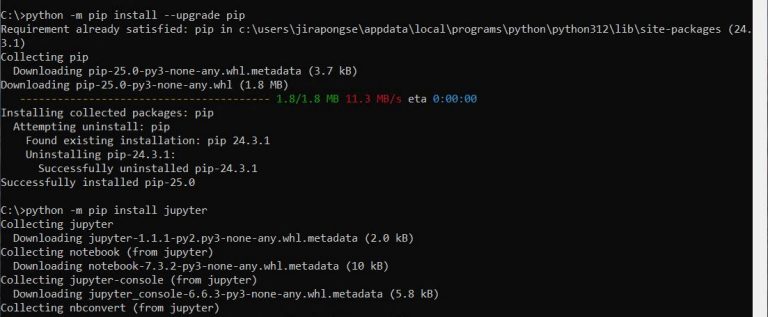
Then, run jupyter notebook from the Windows Command Prompt to start the Jupyter Notebook.
At this time, the Jupyter Notebook only supports Python 3.
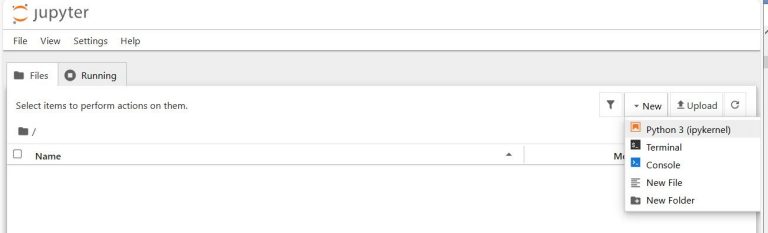
For different Python distributions, please refer the distribution websites regarding how to install JupyterLab or Jupyter Notebook.
4. Install R kernel for Jupyter
Jupyter has kernels which are processes that run interactive code in a particular programming language and return output to the user. IRkernel is an R kernel for Jupyter.
IRkernel can be installed via the Comprehensive R Archive Network [CRAN]. Open the R x64 GUI and follow these steps.
Installing via CRAN
You can install the IRkernel packages by running to the following command in an R console:
install.packages('IRkernel')
Making the kernel available to Jupyter
Then, you will have to make Jupyter see the newly installed R kernel by installing a kernel spec. To install system-wide, set user to False in the installspec command:
IRkernel::installspec(user = FALSE)
Then, run jupyterlab or jupyter notebook via the Windows Command Prompt. Now, the Jupyter will support both Python 3 and R programming languages.
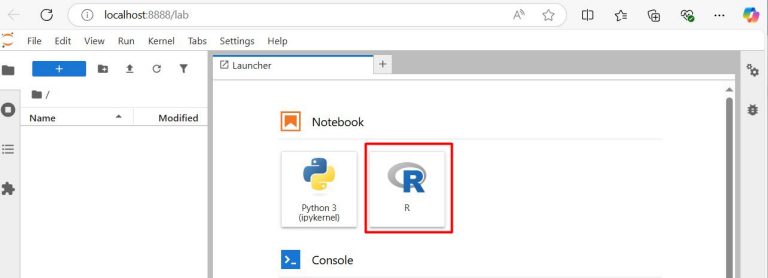
5. Install LSEG's APIs for R
Currently, there are two LSEG's APIs for R programming language which are available in GitHub.
Before installing Eikon Datat API for R or DatastreamDSWS2R from GitHub, the Rtools must be installed on the Windows machine. In this article, Rtools44.exe which supports R 4.4.x and later is used.
Eikon Data API
Eikon Data API allows users to access Eikon Data directly from any application running on the Eikon Desktop. The R version is available at https://github.com/philaris/eikonapir.
To install the Eikon Data API for R, open the R x64 GUI and run the following commands:
- install.packages("devtools")
If the devtools package is not installed, use this command to install the devtools package. This R package makes package development easier by providing R functions that simplify and expedite common tasks. It contains the install_github() functions used to install R package from GitHub.
- library(devtools)
Load and attach the devtools package
- install_github("philaris/eikonapir")
Call the intstall_github function to install eikonapir from GitHub
Datastream Web Service
Datastream is the world’s leading time-series database, enabling strategists, economists and research communities’ access to the most comprehensive financial information available. With histories back to the 1950’s, you can explore relationships between data series; perform correlation analysis, test investment and trading ideas and research countries, regions and industries.
The R version of Datastream is available on CRAN (Comprehensive R Archive Network) and https://github.com/CharlesCara/DatastreamDSWS2R .
To install the Datastream API for R from GitHub, open the R x64 GUI and run the following commands:
- install.packages("devtools")
If the devtools package is not installed, use this command to install the devtools package. This R package makes package development easier by providing R functions that simplify and expedite common tasks. It contains the install_github() functions used to install R package from GitHub.
- library(devtools)
Load and attach the devtools package
- install.packages("dplyr")
The dplyr package is required by the DatastreamDSWS2R package. The dplyr package provides a fast, consistent tool for working with data frames like objects, both in memory and out of memory.
- install_github("CharlesCara/DatastreamDSWS2R")
Call the intstall_github function to install DatastreamDSWS2R from GitHub
6. Install Plotly for R
Plotly is an R package for creating interactive web-based graphs via the open-source JavaScript graphing library plotly.js. This package is used by examples in this article to plot charts. Plotly is now on CRAN. To install Plotly, open the R x64 GUI and run the following commands:
install.packages("plotly")
To test the package, you can run the following code under Jupyter Notebook to see the chart.
library(plotly)
p <- plot_ly(midwest, x = ~percollege, color = ~state, type = "box")
p
Examples
The R examples for Jupyter are available in GitHub.
1. Eikon Data API R Example: This example demonstrates how to use Eikon Data API with R on Jupyter Notebook to retrieve the latest data, historical data, symbology, and news. It uses the eikonapir package to retrieve data from Eikon and uses Plotly package to draw charts. It also uses the IRDisplay package to display news in HTML format.
2. DataStream R Example: This example demonstrates how to use DataStream Web Service with R on Jupyter Notebook. It uses the DatastreamDSWS2R package to retrieve data from DataStream Web Service and uses Plotly package to draw charts.
3. Data Platform R Example: This example demonstrates how to retrieve historical data from the Data Platform with R on Jupyter Notebook. It uses the httr package to send HTTP request messages and uses Plotly package to draw charts.
Troubleshoot
- Get "please set environment variable 'TZ'" error while installing LSEG's APIs from GitHub
Downloading GitHub repo ahmedmohamedali/eikonapir@master
...
Warning in as.POSIXlt.POSIXct(x, tz) :
Warning in as.POSIXlt.POSIXct(x, tz) :
unable to identify current timezone 'C':
please set environment variable 'TZ'
...
Error in strptime(xx, f, tz = tz) :
(converted from warning) unable to identify current timezone 'C':
please set environment variable 'TZ'
Error: Failed to install 'eikonapir' from GitHub:
The solution is using the below command to set the TZ environment variable.
Sys.setenv(TZ='Asia/Bangkok')
The list of TZ database time zones is at https://en.wikipedia.org/wiki/List_of_tz_database_time_zones.
References
1. https://en.wikipedia.org/wiki/R_(programming_language)
2. https://www.r-project.org/
3. https://www.python.org
4. https://www.anaconda.com/distribution/
5. https://jupyter.org/install
6. https://irkernel.github.io/
7. https://en.wikipedia.org/wiki/List_of_tz_database_time_zones
8. https://www.rdocumentation.org/packages/dplyr/versions/0.7.8
9. https://plot.ly/r/getting-started/
Get In Touch
Related APIs
Source Code
Request Free Trial
Call your local sales team
Americas
All countries (toll free): +1 800 427 7570
Brazil: +55 11 47009629
Argentina: +54 11 53546700
Chile: +56 2 24838932
Mexico: +52 55 80005740
Colombia: +57 1 4419404
Europe, Middle East, Africa
Europe: +442045302020
Africa: +27 11 775 3188
Middle East & North Africa: 800035704182
Asia Pacific (Sub-Regional)
Australia & Pacific Islands: +612 8066 2494
China mainland: +86 10 6627 1095
Hong Kong & Macau: +852 3077 5499
India, Bangladesh, Nepal, Maldives & Sri Lanka:
+91 22 6180 7525
Indonesia: +622150960350
Japan: +813 6743 6515
Korea: +822 3478 4303
Malaysia & Brunei: +603 7 724 0502
New Zealand: +64 9913 6203
Philippines: 180 089 094 050 (Globe) or
180 014 410 639 (PLDT)
Singapore and all non-listed ASEAN Countries:
+65 6415 5484
Taiwan: +886 2 7734 4677
Thailand & Laos: +662 844 9576