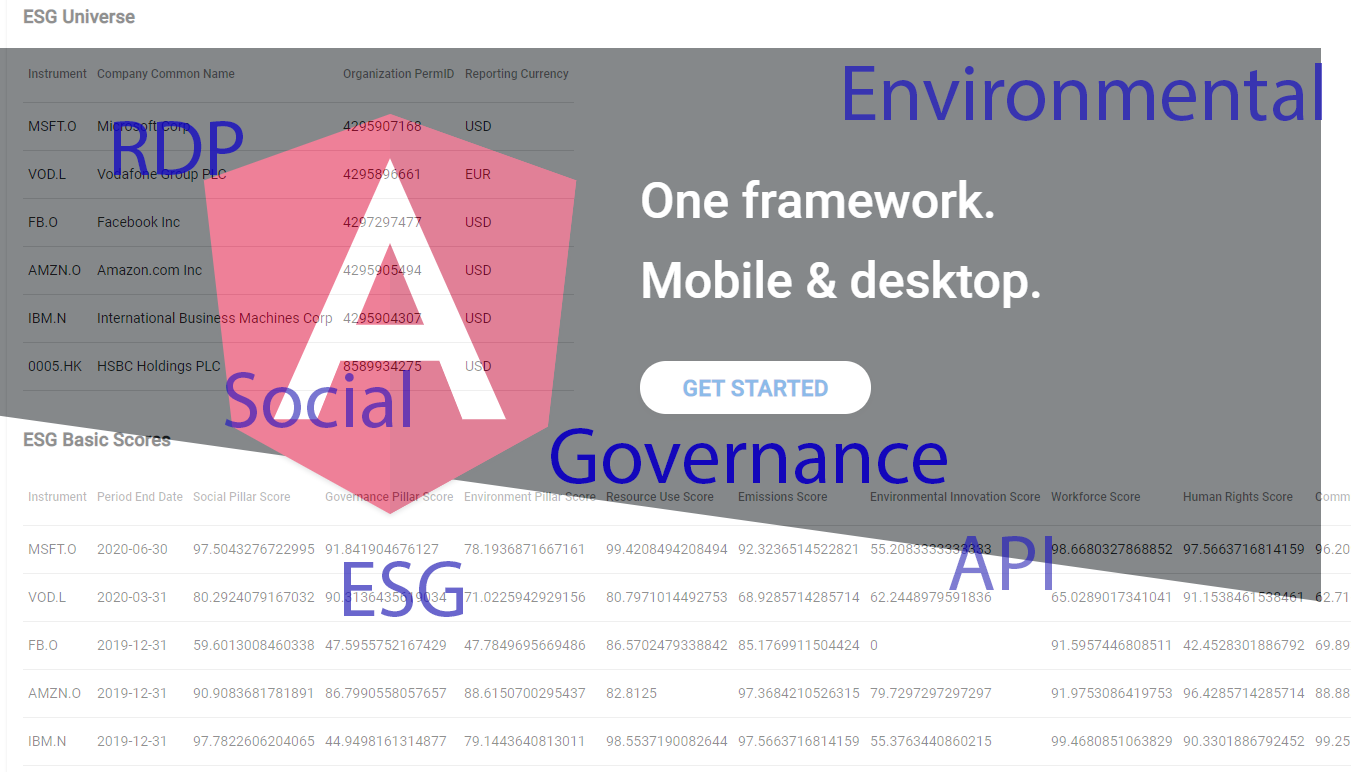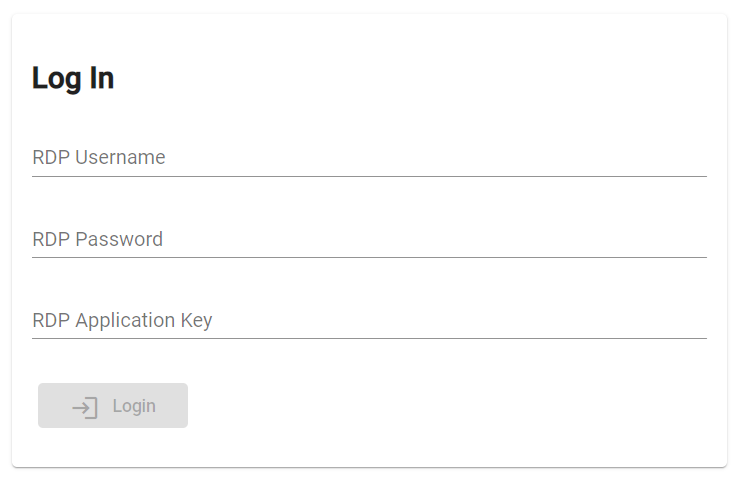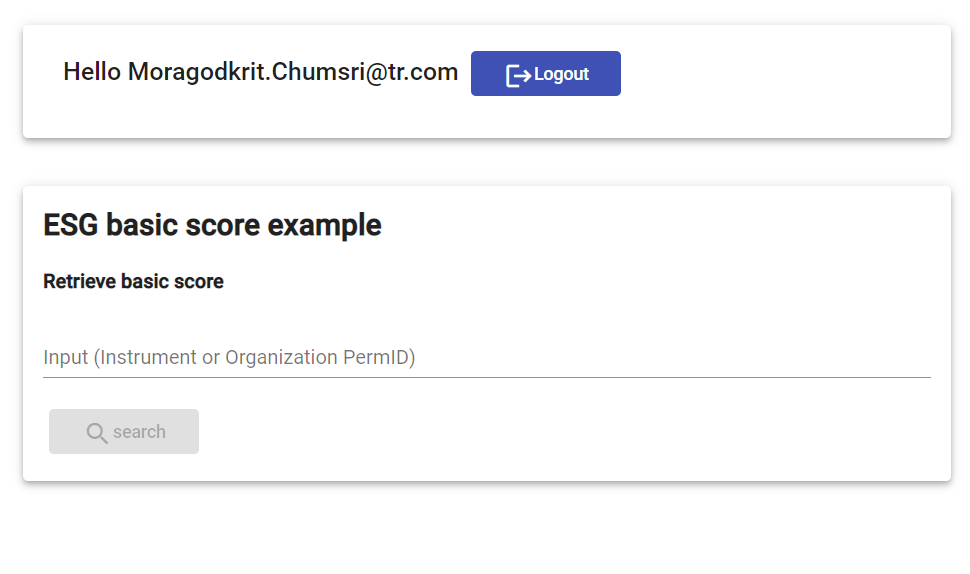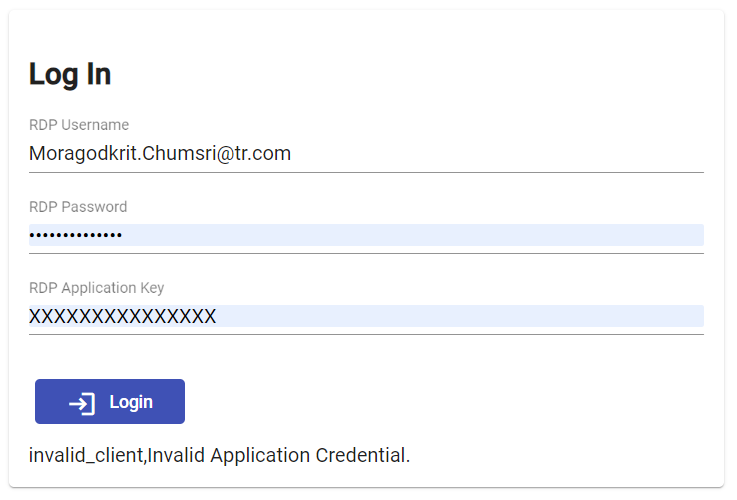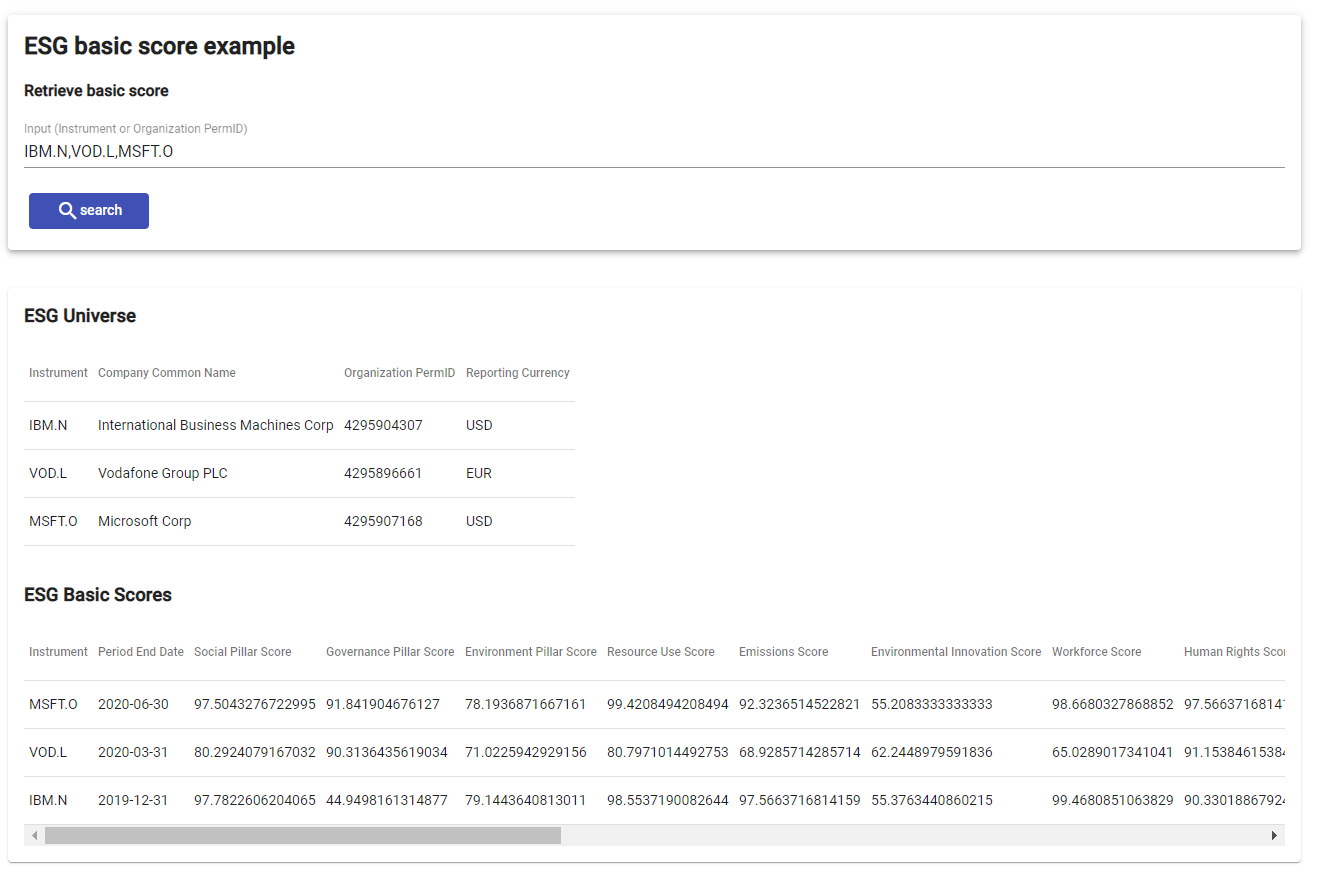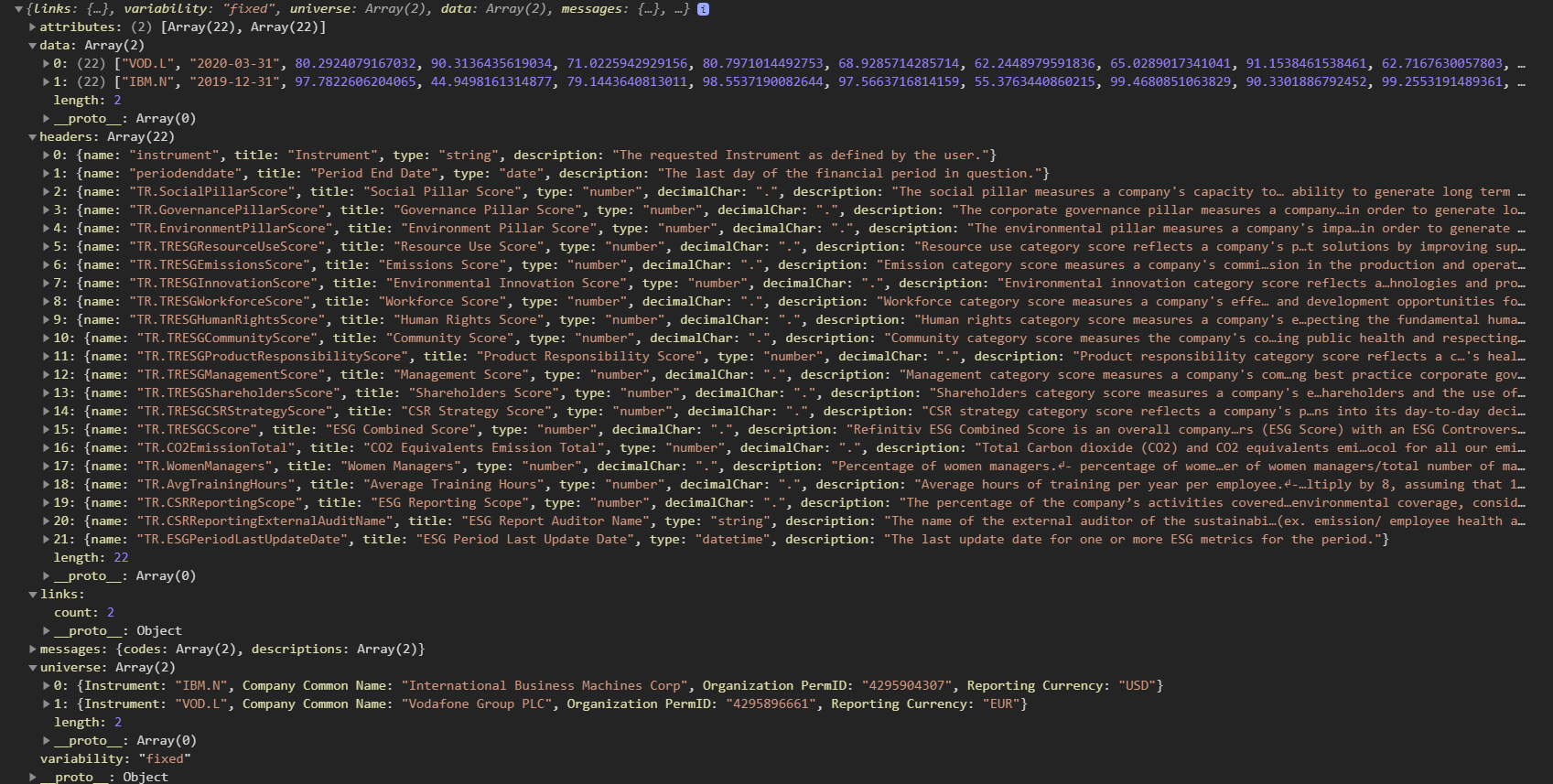Last Updated: August 2025
Overview
This article will show you how to use Data Platform REST API with Angular framework to create a sample web application to retrieve Environmental, Social, and Governance (ESG) basic score data.
ESG Scores from LSEG are designed to transparently and objectively measure a company’s relative ESG performance, commitment, and effectiveness across 10 main themes (emissions, environmental product innovation, human rights, shareholders, etc.) based on publicly-reported data. Information is collected by our ESG specialists based on publicly available sources such as company websites, annual reports, and corporate social responsibility reports or contributed by firms then audited and standardized.
The web application will demonstrate the basic workflows of using Data Platform REST API and explain the required steps and data structure returned by the Data Platform services. Also, it will provide the sample message the application needs to parse and retrieve the ESG basic score. A developer can explore other ESG services on the API Docs page, and then they can apply the same approach to retrieve the data.
Prerequisites
Required basic knowledge of Typescript programming and Angular CLI. We will provide steps to run and test the sample application in a demo section. You can also learn basic knowledge and command line for running angular CLI from Angular.io.
Required Node.js. Note that the example app was tested with version 22.15.1, but I believe it should work with the new version. You can use tools like the nvm to install the LTS version on your dev env.
Required Angular CLI. You can find the instruction from Angular.io to set up the Angular CLI. The example uses the Angular 17.
npm install -g @angular/cli@latest
Data Platform Account with permission to request data from ESG Services.
Data Platform REST API for ESG service
There are two services from the Data Platform that we will use in the Angular web application.
- Data Platform OAuth2 Token interface from the Authentication service.
- ESG basic score interface to get a basic score only for the current year. This one is a basic interface or endpoint which the ESG user should be able to access.
Data Platform Token endpoint and required parameters
Typically, the application has to use the HTTP client library to send an HTTP Post message to the following endpoint to get the access token.
https://api.refinitiv.com/auth/oauth2/v1/token
It requires the following headers to be sent with the HTTP Post request.
{
"Content-Type":"application/x-www-form-urlencoded",
"Accept": "application/json"
}
The application has to send the following parameters in the HTTP Request body.
The first set of parameters used to get a new Access Token. It required Data Platform Username, Data Platform Password, and Application Key from the user.
{
"username":"RDP Username",
"password":"loginData.password",
"grant_type":"password",
"scope": "trapi",
"takeExclusiveSignOnControl":true,
"client_id":"AppKey"
}
- The second set of parameters used to get a new Access Token using a Refresh Token instead.
{
"username":"RDP Username",
"grant_type":"refresh_token",
"refresh_token": "refresh_token",
"client_id":"AppKey"
}
You can find more details about the HTTP Request and the HTTP Response with the JSON response message from this article). We will use these parameters in our Angular app.
ESG endpoint and required parameters
Getting the ESG data is quite easy and not complex. The application has to send the HTTP Get message with Authorization header to the following endpoint to retrieve ESG basic score.
- HTTP Get Headers
{
"Authorization": "Bearer <Access Token>",
"Accept": "application/json"
}
- Endpoint
https://api.refinitiv.com/data/environmental-social-governance/v2/views/basic
It requires just one query parameter named "universe" like the following sample.
https://api.refinitiv.com/data/environmental-social-governance/v2/views/basic?universe=IBM.N
The universe can be Instrument or Organization PermID, and it also supports multiple instruments or PermID like the following sample.
https://api.refinitiv.com/data/environmental-social-governance/v2/views/basic?universe=IBM.N,MSFT.O,AMZN.O,VOD.L
The below JSON message is a sample of JSON response messages containing ESG basic score for an instrument named "IBM.N". We need to implement typescript codes to parse the data from the "universe" and "data" sections. And we need to get data headers from the fields under the "headers" section.
{
"links": {
"count": 1
},
"variability": "fixed",
"universe": [
{
"Instrument": "IBM.N",
"Company Common Name": "International Business Machines Corp",
"Organization PermID": "4295904307",
"Reporting Currency": "USD"
}
],
"data": [
[
"IBM.N",
"2019-12-31",
97.7822606204065,
44.9498161314877,
79.1443640813011,
98.5537190082644,
97.5663716814159,
55.3763440860215,
99.4680851063829,
90.3301886792452,
99.2553191489361,
98.8038277511961,
27.1251673360107,
74.1800535475234,
90.2277039848197,
70.7481052961981,
1104789,
28.5,
77,
100,
"2021-03-05T00:00:00"
]
],
"messages": {
"codes": [
[
-1,
...
-1,
-1,
-1,
-1,
-1
]
],
"descriptions": [
{
"code": -1,
"description": "ok"
}
]
},
"headers": [
{
"name": "instrument",
"title": "Instrument",
"type": "string",
"description": "The requested Instrument as defined by the user."
},
{
"name": "periodenddate",
"title": "Period End Date",
"type": "date",
"description": "The last day of the financial period in question."
},
...
{
"name": "TR.ESGPeriodLastUpdateDate",
"title": "ESG Period Last Update Date",
"type": "datetime",
"description": "The last update date for one or more ESG metrics for the period."
}
],
...
}
Building Angular application
Setup Angular web application project
First of all, we will use the Angular CLI command ng new to create and initialize the project. You can also download the full project file from GitHub. Then you can open the project folder in Visual Studio Code or any other IDE.
ng new esgwebapp --routing
We will use a built-in Angular CLI dev server that came with the Angular framework to develop and test the application. So you can just run the following command to start the server app and open it on the web browser. By default, it will use port 4200. Then it will start the server and then open http://localhost:4200, which is the default project home page on your browser.
ng serve -o
We will not explain the basic setting and command line in this article. You can find additional details about the command on Angular.io.
Setup proxy configuration to avoid CORS issue
You need an additional setting to use the HttpClient library to call the Data Platform REST API from the Angular app. Typically, if your Angular HTTP client library calls a 3rd party Web API that locates on a different server, you will see an error about CORS (Cross-Origin Resource Sharing) that does not allow you to call the function. In general, the browser security disallows you from making cross-domain requests except if the HTTP response has a Control-Allow-Origin header with a * value or your client's domain.
We will create a proxy file proxy.conf.json with the following contents to solve the issue.
{
"/rdpapi": {
"target": "https://api.refinitiv.com",
"secure": true,
"changeOrigin": true,
"logLevel": "debug",
"pathRewrite": {
"^/rdpapi": ""
}
}
}
This configuration file specifies that any HTTP request that starts with the /rdpapi/ path will be sent to the proxy, redirecting it to the target hostname api.refinitiv.com.
We need to add a proxyConfig key to angular.json files so the server can use the proxy setting when we start it with the ng serve command.
You need to open the angular.json file under the angular project folder and then add the following "proxyConfig" configuration to the config file.
"serve": {
"builder": "@angular-devkit/build-angular:dev-server",
"options": {
"browserTarget": "esgwebapp:build",
"proxyConfig": "./proxy.conf.json"
},
In the development phase, we will replace our endpoint from api.refinitiv.com with localhost:4200. And below is a new URL endpoint which we use in the app.
http://localhost:4200/rdpapi/auth/oauth2/v1/token
Anyway, in the production, the setting depending on your server setting. You may use reverse proxies like Nginx instead; therefore, the localhost URL and port may differ. We will hard code the proxy URL for demonstration purposes only.
Create token and authen service to handle Data Platform access token
Before you can access the ESG service, you need to get the access token from the Authorization service first and then maintain the access token in your app because you need to pass the token in the Authorization headers of the HTTP request when you need to access protected resource or services on the Data Platform. Our sample app will use localStorage to save the access token and the refresh token. Then we can use the localStorage to get the token and passing it to Authorization Headers when calling HttpClient to send a request in another service or component. In your real app, you may save it to the cloud secure storage or use cookies instead because the 3rd party javascript can attack or access your refresh token using the localStorage as well. We use this approach for demonstration purposes only.
There are three main services in our app, and it was created by using the following command.
ng g s token
ng g s auth
ng g s esg
- TokenService was created to add or remove Authorize token data.
The main implementation of the token service is to provide interfaces to get and save the token data.
//...
export class TokenService {
constructor() { }
getToken(): string|null {
return localStorage.getItem(ACCESS_TOKEN);
}
getAppKey(): string|null{
return localStorage.getItem(APP_KEY);
}
getRefreshToken(): string|null {
return localStorage.getItem(REFRESH_TOKEN);
}
//...
saveRefreshToken(refreshToken: string): void {
localStorage.setItem(REFRESH_TOKEN, refreshToken);
}
saveUsername(username: string): void {
localStorage.setItem(USER_NAME, username);
}
removeToken(): void {
localStorage.removeItem(ACCESS_TOKEN);
}
removeUsername(): void {
localStorage.removeItem(USER_NAME);
}
removeRefreshToken(): void {
localStorage.removeItem(REFRESH_TOKEN);
}
}
You can find full source codes of the token service from the token.service.ts file located under folder <project folder>\src\app.
AuthService was created to handle the Authorization.
The auth service's main implementation provides interfaces to send HTTP request messages to the EDS Authorization service to get new Token data using username and password or to use an Oauth2 refresh token. I will define the proxy URL in the API_URL variable, so you may need to change it when you use a different port.
The application has to inject HttpClient and TokenSevice as a dependency of an application. The app needs to pass it in the constructor to add or remove the token data in the implementation of the service.
You can find a full source code in auth.service.ts.
const API_URL = 'http://localhost:4200/';
//...
export class AuthService {
redirectUrl = '';
private static handleError(error: HttpErrorResponse): any {
console.error('An error occurred:', error);
return throwError(
error);
}
private static log(message: string): any {
console.log(message);
}
constructor(private http: HttpClient, private tokenService: TokenService) {
}
// Login function to get login using username and password
login(loginData: any): Observable<any> {
this.tokenService.removeToken();
this.tokenService.removeRefreshToken();
const body = new HttpParams()
.set('username', loginData.username)
.set('password', loginData.password)
.set('grant_type', 'password')
.set('scope', 'trapi')
.set('takeExclusiveSignOnControl', 'true')
.set('client_id', loginData.appkey);
return this.http.post<any>(API_URL + 'rdpapi/auth/oauth2/v1/token', body.toString(), HTTP_OPTIONS)
.pipe(
tap(res => {
this.tokenService.saveToken(res.access_token);
this.tokenService.saveRefreshToken(res.refresh_token);
this.tokenService.saveUsername(loginData.username);
this.tokenService.saveAppKey(loginData.appkey);
}),
catchError(AuthService.handleError)
);
}
// Function to refresh the access token
refreshToken(refreshData: any): Observable<any> {
this.tokenService.removeToken();
this.tokenService.removeRefreshToken();
const body = new HttpParams()
.set('refresh_token', refreshData.refresh_token)
.set('grant_type', 'refresh_token')
.set('username', this.tokenService.getUsername() as string)
.set('client_id', this.tokenService.getAppKey() as string);
return this.http.post<any>(API_URL + 'rdpapi/auth/oauth2/v1/token', body.toString(), HTTP_OPTIONS)
.pipe(
tap(res => {
console.log('Save a new token to local storage');
this.tokenService.saveToken(res.access_token);
this.tokenService.saveRefreshToken(res.refresh_token);
}),
catchError(AuthService.handleError)
);
}
// Remove the access_token, refresh_token and the username from local storage.
logout(): void {
this.tokenService.removeToken();
this.tokenService.removeRefreshToken();
this.tokenService.removeUsername();
}
}
- EsgService provides a method to retrieve the ESG basic score data from the Data Platform.
This service's main interface provides the searchEsg method to retrieve ESG basic score from the "/environmental-social-governance/v2/views/basic" Data Platform endpoint.
const API_URL = 'http://localhost:4200/';
@Injectable({
providedIn: 'root'
})
export class EsgService {
constructor(private http: HttpClient, private tokenService: TokenService) { }
//...
searchEsg(universe: string): Observable<any>{
return this.http.get(API_URL + 'rdpapi/data/environmental-social-governance/v2/views/basic?universe=' + universe)
.pipe(catchError(EsgService.handleError));
}
}
You may curious why the codes in the method searchEsg work while we did not pass the Authorization and Accept headers in the HTTP Get method. Actually, it's because we add an HTTP interceptor in the Angular application. So when the application sends an HTTP request, the interceptor will check the headers and add the Authorization headers with the required headers before sending the HTTP request.
Add HTTP Interceptor to handle HTTP Request headers.
Below is the implementation of the HTTP Interceptor; you can find full source codes from auth.interceptor.ts. You can also create the interceptor by using the following command.
ng g interceptor auth
The sample codes will check if we have an access token in the localStorage or not and then add it to Authorization headers. There is the scenario that the access token is expired while we send an HTTP request. It will check for HTTP Status code 401 and then try to get a new access token using the refresh token. If successful, it will update the token in localStorage. Then it will try to re-request the data again. This time it should work. Anyway, if it task for getting the new access token failed or the interceptor still receives a status code like 403, it will redirect the user to the login page instead. In your application, you can add additional checks to support your requirement. Our sample shows you an idea to handle the scenario that the access token is expired when requesting ESG data only, and we don't want to make the codes more complicate.
The below snippet codes are the main implementation of the AuthInterceptor, and you can find full source codes from the auth.interceptor.ts.
@Injectable()
export class AuthInterceptor implements HttpInterceptor {
constructor(
private router: Router,
private tokenService: TokenService,
private authService: AuthService,
private http: HttpClient) {
}
//....
private addToken(request: HttpRequest<any>, token: string) {
return request.clone({
setHeaders: {
Authorization: `Bearer ${token}`
}
});
}
intercept(request: HttpRequest<any>, next: HttpHandler): any {
const token = this.tokenService.getToken();
const refreshToken = this.tokenService.getRefreshToken();
if (token) {
request = this.addToken(request, token);
}
if (!request.headers.has('Content-Type')) {
request = request.clone({
setHeaders: {
Accept : 'application/json'
}
});
}
request = request.clone({
headers: request.headers.set('Accept', 'application/json')
});
return next.handle(request).pipe(
map((event: HttpEvent<any>) => {
if (event instanceof HttpResponse) {
console.log('Receive event:', event);
}
return event;
}),
catchError((error: HttpErrorResponse) => {
if ( error.url && error?.url?.indexOf('/auth/oauth2/v1/token') < 0 && error.status === 401)
{
if (error.statusText === 'Unauthorized')
{
if (!this.isRefreshing)
{
this.isRefreshing = true;
this.refreshTokenSubject.next(null);
return this.authService.refreshToken({refresh_token: refreshToken}).pipe(
switchMap((token: any) => {
this.isRefreshing = false;
this.refreshTokenSubject.next(token.access_token);
return next.handle(this.addToken(request, token.access_token));
}));
}else
{
return this.refreshTokenSubject.pipe(
filter(token => token != null),
take(1),
switchMap(rdpToken => {
return next.handle(this.addToken(request, rdpToken.access_token));
}));
}
} else {
this.router.navigate(['login']).then(_ => console.log('redirect to login'));
}
}
else if ( error.status === 403 )
{
this.router.navigate(['login']).then(_ => console.log('redirect to login'));
}
console.log('ThrowError>>>>', error);
return throwError(error);
}));
}
}
Create Angular Router
The Router enables navigation by interpreting a browser URL as an instruction to change the view. I have to enable the router when calling ng new to create a new project; therefore, Angular CLI will generate app.routing.ts under folder \src\app. The following is a route config that we add to the file to set the route to our Angular component.
export const routes: Routes = [
{ path: '', redirectTo: 'esg', pathMatch: 'full' },
{ path: 'esg', canActivate: [ AuthGuard ], component: EsgComponent },
{ path: 'login', component: LoginComponent },
{ path: '404', component: NotFoundComponent },
{ path: '**', redirectTo: '404' }
];
There will be three main Angular components that we will create in this sample app.
LoginComponent is a component to show the login form and get the user's Data Platform username, password and Appliction Key. If the login is a success, it will change the route to EsgComponent.
EsgComponent is an ESG main page. It will show a text box to get the input of the universe or keyword from the user and then submit a request to ESG service to get ESG basic score and display data in a table.
NotFoundComponent is a page to map 404 not found status code to this page. It will show when the user tries to access an unknown URL path.
Basically, you can generate an Angular component using ng g c <component name> like the following samples.
ng g c login
ng g c esg
ng g c esgdata
ng g c not-found
We will explain the implementation of LoginComponent and EsgComponent only.
Login Component implementation
You can find the implementation to generate the Login UI from the login.component.html under folder \src\app\login. Also, you can find the codes to handle login requests in login.component.ts.
We will use Angular Material to generate the form. The form consists of a text box to get the Data Platform username, password, and application key with a submit button.
<div class="example-container mat-elevation-z8">
<mat-card class="example-card">
<form [formGroup]="loginForm" (ngSubmit)="onFormSubmit()">
<h2>Log In</h2>
<mat-form-field class="example-full-width">
<label>
<input matInput placeholder="RDP Username" formControlName="username"
[errorStateMatcher]="matcher" (focus)="clearErrorMsg()">
</label>
<mat-error>
<span *ngIf="!loginForm.get('username')?.valid && loginForm.get('username')?.touched">Please enter Username</span>
</mat-error>
</mat-form-field>
<mat-form-field class="example-full-width">
<label>
<input type="password" matInput placeholder="RDP Password" formControlName="password"
[errorStateMatcher]="matcher" (focus)="clearErrorMsg()">
</label>
<mat-error>
<span *ngIf="!loginForm.get('password')?.valid && loginForm.get('password')?.touched">Please enter Password</span>
</mat-error>
</mat-form-field>
<mat-form-field class="example-full-width">
<label>
<input matInput placeholder="RDP Application Key" formControlName='appkey'
[errorStateMatcher]="matcher" (focus)="clearErrorMsg()">
</label>
<mat-error>
<span *ngIf="!loginForm.get('appkey')?.valid && loginForm.get('appkey')?.touched">Please enter Application Key</span>
</mat-error>
</mat-form-field>
<div class="button-row">
<button type="submit" [disabled]="!loginForm.valid" mat-flat-button color="primary"><mat-icon>login</mat-icon>Login</button>
</div>
</form>
<div *ngIf="!isSuccess">{{errorMsg}}</div>
</mat-card>
</div>
It will generate following page.
The method onSubmit from the following Typescript codes will check the login result and show the error message or redirect to the ESG component. It has a dependency on the AuthService and Router.
export class LoginComponent implements OnInit {
loginForm!: FormGroup;
username = '';
password = '';
isSuccess:boolean=false;
errorMsg:string="";
matcher = new MyErrorStateMatcher();
constructor(private authService: AuthService, private router: Router, private formBuilder: FormBuilder) { }
ngOnInit(): void {
this.loginForm = this.formBuilder.group({
username : [null, Validators.required],
password : [null, Validators.required]
});
}
onFormSubmit(): void {
this.authService.login(this.loginForm.value)
.subscribe(() => {
this.isSuccess = true;
this.errorMsg="";
this.router.navigate(['/esg']).then(_ => console.log('You are secure now!'));
}, (err: any) => {
this.isSuccess= false;
this.errorMsg=err.error.error+","+err.error.error_description;
});
}
//...
If the login is successful, it will redirect to the ESG Component page like the following screenshot.
Otherwise, it will show the login error description to the Login UI like the following sample screenshot.
EsgComponent implementation
The EsgComponent is the main UI to get the input of the universe parameters from the user. The input can be Instrument name or the Organization PermID like example input "IBM.N, MSFT.O, VOD.L,4295896661". Users can pass multiple Instruments to the text box. The string should be a comma-separated string like the example input.
This is the HTML to generate the ESG component. You can find the source codes in "\src\app\esg\esg.component.html".
<mat-card class="mat-elevation-z4">
<mat-card-header>
<mat-card-title><div>
{{message}} <a mat-flat-button color="primary" (click)="logout()"><mat-icon>logout</mat-icon>Logout</a>
</div>
</mat-card-title>
</mat-card-header>
</mat-card>
<br><br>
<mat-card class="mat-elevation-z4">
<h2>ESG basic score example</h2>
<form [formGroup]="searchForm" (ngSubmit)="onSearchSubmit()">
<h4>Retrieve basic score</h4>
<mat-form-field class="mat-input-element">
<label>
<input matInput placeholder="Input (Instrument or Organization PermID)" formControlName="searchKeyword">
</label>
</mat-form-field>
<button type="submit" [disabled]="!searchForm.valid" mat-flat-button color="primary"><mat-icon>search</mat-icon>search</button>
</form>
<div>
<mat-error *ngIf="searchForm.get('searchKeyword')?.errors?.['serverError']">
{{ searchForm.get('searchKeyword')?.errors?.['serverError'] }}
</mat-error>
</div>
</mat-card>
<br>
<div>
<app-esgdata [hasData]="hasData" [esgList]="esgList" [columnHeaders]="columnHeaders"
[universeList]="universeList" [universeHeaders]="universeHeaders">
</app-esgdata>
</div>
You may notice the <app-esgdata> tag. It's the angular component to show ESG data in the Angular Material Table. It will bind data passing from EsgComponent to Material data source and automatically generate a table based on the list of column names we set in [columnHeaders] and [universeHeaers] tags. EsgData component is a separate component provided under the folder "\src\app\esgdata".
The result after submitting the query will look like the following screenshot.
Let see the codes that pass the query to ESG services and bind the data to the Material Table.
export class EsgComponent implements OnInit {
message = '';
searchForm!: FormGroup;
searchKeyword='';
hasData:boolean=false;
columnHeaders:string[]=[];
esgList:any[]=[];
universeList:any[]=[];
universeHeaders:string[]=[];
constructor(private authService: AuthService, private tokenService: TokenService, private esgService: EsgService,
private router: Router,private formBuilder: FormBuilder) { }
ngOnInit(): void {
this.hasData = false;
this.searchForm = this.formBuilder.group({
searchKeyword : [null, Validators.required]
});
this.message=`Hello ${this.tokenService.getUsername()}`;
}
//...
onSearchSubmit(): void
{
this.clearData();
this.esgService.searchEsg(this.searchForm.value.searchKeyword).subscribe((searchData: any) =>
{
if ( searchData.error )
{
// Failed
const formControl = this.searchForm.get('searchKeyword');
if (formControl) {
// activate the error message
formControl.setErrors({
serverError: searchData.error.description
});
}
this.hasData=false;
this.columnHeaders=[];
this.esgList=[];
}
else
{
// Success
if(searchData.links.count>0)
{
this.hasData = true;
let universeIndex = 0;
searchData.universe.forEach((universeData:any)=>
{
this.universeList[universeIndex++] = universeData;
});
this.universeHeaders = Object.keys(this.universeList[0]);
this.columnHeaders = searchData.headers.map((data: any) => data.title);
let rowIndex = 0;
searchData.data.forEach((dataRow: any[]) => {
let columnIndex = 0;
this.esgList[rowIndex]={};
searchData.headers.forEach((header:any)=>
{
this.esgList[rowIndex][header.title]=dataRow[columnIndex];
columnIndex++;
})
rowIndex++;
});
this.hasData = true;
}else{
const formControl = this.searchForm.get('searchKeyword');
if (formControl) {
// activate the error message
formControl.setErrors({
serverError : 'No Data'
});
}
}
}
}, error => {
console.log('Found Error', error);
});
}
//...
}
The codes under the following block are the codes to handle ESG JSON messages.
if(searchData.links.count>0)
{
/// Parse data from ESG JSON response message.
}
It will check the count of the row under the "data" field and expected that it must match with the number of rows which is an array that contains a list of ESG field values based on the following message structure.
Below codes will get the name of data columns from field name "headers" which is an array of header objects. We will use an array.map method to create the list from the field named "title". Also, we need to generate the column headers to display universe information from the universe keys, which is a list of the key names.
this.universeHeaders = Object.keys(this.universeList[0]);
this.columnHeaders = searchData.headers.map((data: any) => data.title);
To generate a Material Table from the data source automatically, we need to parse the data from a field named "data" and then convert it to a JSON object like the following format.
[
{Instrument: "VOD.L", Period End Date: "2020-03-31", Social Pillar Score: 80.2924079167032, Governance Pillar Score: 90.3136435619034, Environment Pillar Score: 71.0225942929156, …}
{Instrument: "IBM.N", Period End Date: "2019-12-31", Social Pillar Score: 97.7822606204065, Governance Pillar Score: 44.9498161314877, Environment Pillar Score: 79.1443640813011, …}
]
The following codes will do the job to parse data and convert it to JSON object one by one.
let rowIndex = 0;
searchData.data.forEach((dataRow: any[]) =>
{
let columnIndex = 0;
this.esgList[rowIndex]={};
searchData.headers.forEach((header:any)=>
{
this.esgList[rowIndex][header.title]=dataRow[columnIndex];
columnIndex++;
})
rowIndex++;
});
And finally, we need to pass the data to EsgDataComponent to generate the Table. The below codes are the HTML to generate Material Table and bind the data source to each Table to display Universe details and show a list of ESG basic scores for each Instrument code or PermID. We need to pass the value of esgList to [dataSource] tag.
<br>
<mat-card *ngIf="hasData">
<h3>ESG Universe</h3>
<table mat-table [dataSource]="universeList" class="table-responsive">
<ng-container *ngFor="let disCol of universeHeaders; let colIndex = index" matColumnDef="{{disCol}}">
<th mat-header-cell *matHeaderCellDef>{{disCol}}</th>
<td mat-cell *matCellDef="let element">{{element[disCol]}}</td>
</ng-container>
<tr mat-header-row *matHeaderRowDef="universeHeaders"></tr>
<tr mat-row *matRowDef="let row; columns: universeHeaders;"></tr>
</table>
<br>
<h3>ESG Basic Scores</h3>
<table mat-table [dataSource]="esgList" class="table-responsive">
<ng-container *ngFor="let disCol of columnHeaders; let colIndex = index" matColumnDef="{{disCol}}">
<th mat-header-cell *matHeaderCellDef>{{disCol}}</th>
<td mat-cell *matCellDef="let element">{{element[disCol]}}</td>
</ng-container>
<tr mat-header-row *matHeaderRowDef="columnHeaders"></tr>
<tr mat-row *matRowDef="let row; columns: columnHeaders;"></tr>
</table>
</mat-card>
Run and Test the application
You can clone or download the project files from GitHub.
Suppose you run the Angular CLI Dev server on another port. You have to update API_URL in auth.service.ts and esg.service.ts to match your setting. Then go to the directory that contains the project and run.
npm install
And start the Angular CLI server using
ng serve -o
It will show the login page or show the ESG page if you still do not log out. The below screen records demonstrate the application usage. You can try it yourself, and feel free to modify the codes if needs.
Summary
This article shows you a sample web application to retrieve ESG basic score data from the ESG service on the Data Platform. The example uses the Angular framework with the Data Platform REST API to get the ESG basic score, bind the data to the Angular material table data source, and show the result on the table. The application also provides sample codes to request the access token and handle refresh token from the Authorization token service. We also provide the instruction to set the Angular dev server to use the proxy to avoid CORS error when calling 3rd party REST API from the local test server. Though the sample codes do not cover all of the scenarios or the cases to handle the HTTP response status, we hope it will be a starter sample app for a new Data Platform user who needs to integrate the data from Data Platform services with the Angular web application.
References
Get In Touch
SOURCE CODE
RELATED APIS
Request Free Trial
Call your local sales team
Americas
All countries (toll free): +1 800 427 7570
Brazil: +55 11 47009629
Argentina: +54 11 53546700
Chile: +56 2 24838932
Mexico: +52 55 80005740
Colombia: +57 1 4419404
Europe, Middle East, Africa
Europe: +442045302020
Africa: +27 11 775 3188
Middle East & North Africa: 800035704182
Asia Pacific (Sub-Regional)
Australia & Pacific Islands: +612 8066 2494
China mainland: +86 10 6627 1095
Hong Kong & Macau: +852 3077 5499
India, Bangladesh, Nepal, Maldives & Sri Lanka:
+91 22 6180 7525
Indonesia: +622150960350
Japan: +813 6743 6515
Korea: +822 3478 4303
Malaysia & Brunei: +603 7 724 0502
New Zealand: +64 9913 6203
Philippines: 180 089 094 050 (Globe) or
180 014 410 639 (PLDT)
Singapore and all non-listed ASEAN Countries:
+65 6415 5484
Taiwan: +886 2 7734 4677
Thailand & Laos: +662 844 9576