Map countries
To ensure successful integration between Salesforce and World-Check Customer Risk Screener (CRS) when using country data as a secondary identifier, it's crucial to use standardized ISO 3166-1 country names, Alpha-3 codes, or Alpha-2 codes. Discrepancies in country data often cause integration failures. To address this, follow these steps to configure country exceptions in CRS.
Customers using CRS version 6.431 and above can configure this in the Setup Assistant
- Compare your country data with the list in the "Country Names and ISO Codes" file and identify any differences.
- Navigate to LSEG World-Check Salesforce One - Setup / Setup Assistant:
- Go to Other Settings / Manage Countries
- Click on Add new country
- For each exception, enter the following details:
- Country Label: Enter the name of the country as it appears in your Salesforce instance.
- ISO 3: Enter the ISO3 format country code.
- Click on Save
In CRS v6.431 custom country names management has been moved from Salesforce Setup (Custom Metadata Types) to LSEG World-Check One - Setup Assistant (Other Settings). Country data related to the managed package is now stored as data instead of metadata. Please ensure it is taken into account when configuring the sandbox.
When CRS is being upgraded from an erliaer version to version 6.431 or later - country exceptions previously stored in Custom Metadata will be automatically copied to new object in Setup Assistant.
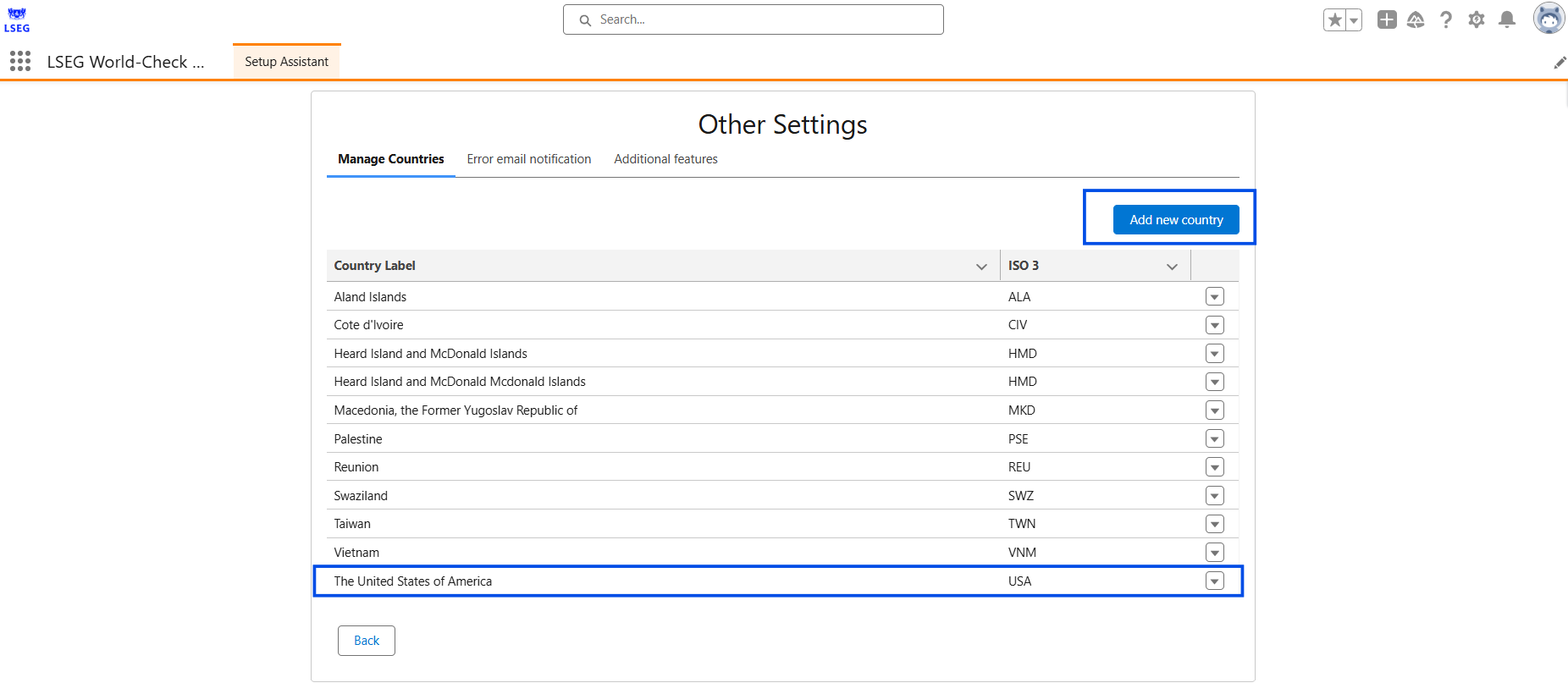
Customers using CRS version 6.4 and below can configure this in the "WC1 Countries Configuration" Custom Metadata Type:
- Compare your country data with the list in the "Country Names and ISO Codes" file and identify any differences.
Navigate to Salesforce Setup:
- Go to Setup.
- Select Custom Code.
- Select Custom Metadata Types.
- Choose WC1 Countries Configuration.
- Click on Manage Records.
- Click on New.
- For each exception, enter the following details:
- Label
- Country Name: Enter the name of the country as it appears in your Salesforce instance.
- Country Code: Enter the ISO3 format country code.
- Save the record.
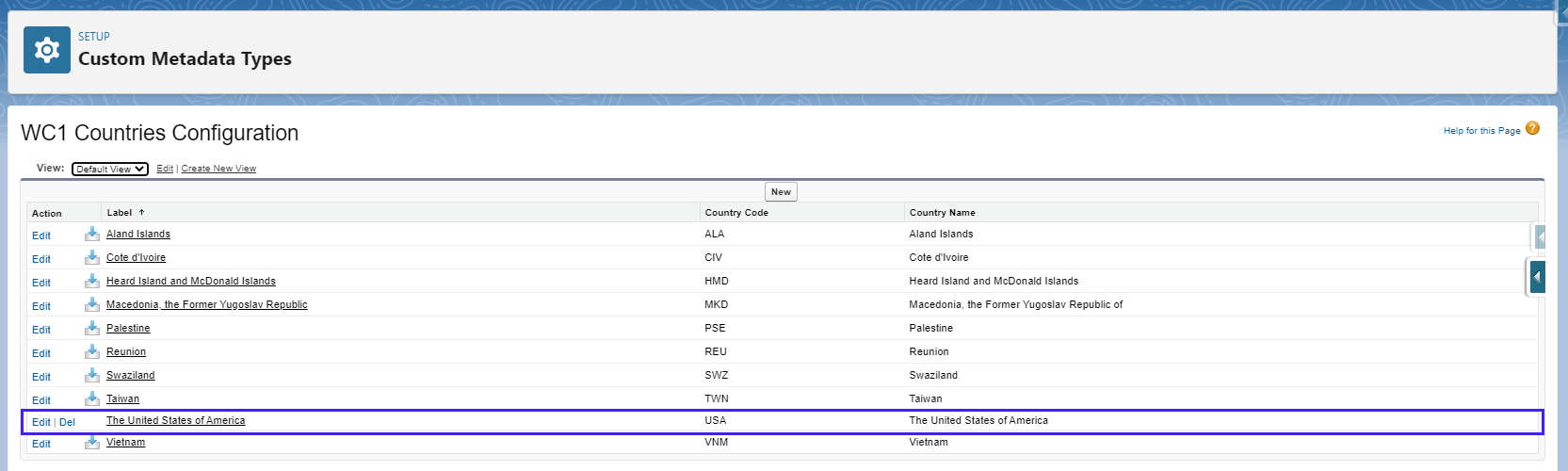
Note: CRS versions 6.2 and above automatically include common exceptions for customers using the standard out-of-the-box Salesforce native Country/Territory picklists. Customers using CRS version 5.0 and below are encouraged to upgrade to benefit from these and other features.