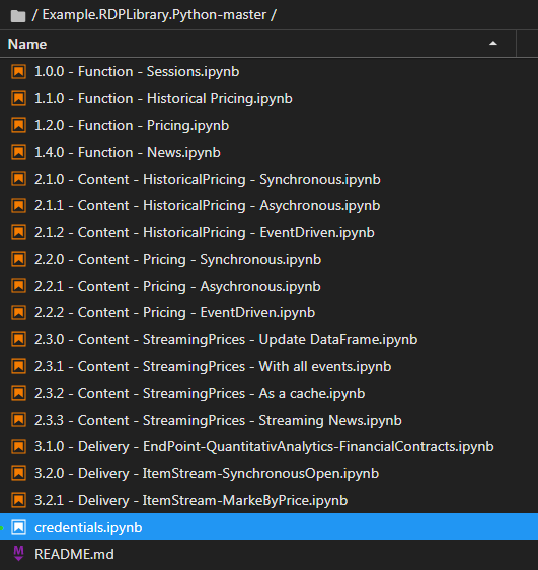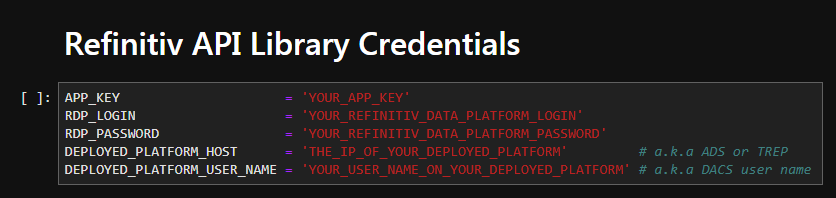| Example Source Code | Python |
| Last Update | Dec 2019 |
| Interpreter | Python 3.6.x or greater |
| Prerequisites | Familiararity with Python and a basic understanding of Jupyter Notebook. If accessing content from:
All examples are built to work within Jupyter Notebook. Ensure this package is installed. |
The goal of this Getting Started tutorial is to provide the Python developer the steps required to prepare a development environment to access content within the Refinitiv Data Platform. As outlined within the Refinitiv Data Platform Libraries - An Introduction, the libraries are designed as ease-of-use interfaces, available in multiple programming languages, allowing the developer a consistent way to access content from multiple supporting access points. That is, they can choose to access content from either the Eikon or Refinitiv Workspace desktop, directly to the cloud (Refinitiv Data Platform/ERT in Cloud) or via a locally deployed enterprise installation (TREP/ADS).
This quick start guide will provide the steps to setup and configure the Python Jupyter Notebook example package necessary to access content.
Install the Refinitiv Data Platform Library for Python
Run the following command to install the library package from the Python Package Index (PyPI):
> pip install refinitiv.dataplatform
Configure and run examples
The Refinitiv Data Platform provides a number of data services such as streaming, request/reply, alerts and bulk files. Depending on your specific requirements, an example package will be available for you to verify access. The downloadable example package will provide a series of examples that will cover specific capabilities that will support a cross-section of the services within the platform.
After downloading and extracting the Python Examples , start your Jupyter Notebook and load the package:
> jupyter notebook
The solution will present examples within Function, Content or Delivery layers. Prior to running any example, you will need to define your credentials in order to access content.
Before assigning your access credentials within the credentials.ipynb file included within the example package, ensure you have reviewed the Access Credentials Guide.
Once the settings have been defined, choose the desired example that supports the content you wish to access.
Start with the series 1.x - Function examples and continue down to the series 2.x. Content examples and so on until you find the appropriate example you need to verify access.
Note: If you choose to access content using a Desktop Session within the selected example, the Eikon or Refinitiv Workspace application must be running. When launched, the Eikon or Refinitiv Workspace application starts listening for local connections on port 9000 or the next available port if port 9000 is already occupied.
Once you determine an appropriate example, perform the following steps:
- Load the example within the NoteBook
- Step through the code until expected data is returned
If you have any issues running the examples, refer to the Troubleshooting section for more details.
Troubleshooting
In the event you have issues accessing the platform or verifying the results, refer to the following for the most common troubleshooting steps:
- Failed to establish a session to the platform.
If you receive an error such as:
2019-12-15 20:57:41,161 P[15112] [MainThread 19812] Error: no proxy address identified.
Check if Eikon Desktop or Eikon API Proxy is running.
2019-12-15 20:57:41,178 P[15112] [MainThread 19812] Port number was not identified, cannot send any request
Your desktop application (Eikon or Refinitiv Workspace) is not running. Ensure you have successfully launched a desktop application.
2019-12-15 21:02:17,965 P[16152] [MainThread 8020] [Error 400 - access_denied] Invalid username or password.
The details you provided within the credentials.ipynb file may be incorrect. Please verify these settings. Alternatively, you may need to override the default session settings defined within the example workbook. For example, you may have been given additional user credentials specific to the session you are accessing. Refer to the Session Layer Guide for a detailed outlined as to the additional session parameters you may need to provide.
If you believe you have applied all the credentials correctly, you will need to reach out to your market data team or your Refinitiv account rep to confirm your access credentials.
Next Steps
Once access to the platform has been verified, feel free to work through the tutorials to better understand the capabilities and power of the Refinitiv Data Platform Libraries.
In addition, you can also refer to this introductory articles: Discover our upcoming Refinitiv Data Platform Library (Part 1) and (Part 2).